I am annoyed when companies design products to get the paying customer into doing things that are good for the manufacturer’s top-line and expensive for the customer. There is nothing wrong in upselling, but they need to be transparent on what is already provided and what’s the upgrade for. Unfortunately, this stealth mode operations are a common theme in the world of Windows PCs and Android Smartphones for decades. The excuse they provide is that there are wafer-thin margins in the business, unlike Apple, who operate on the higher end of the market. Though I am not a fanboy of Apple products, I admire Apple for remaining clean in this regard. I have experienced them to be upfront on what they charge you for – you may not like the premium price but that’s ok.
The latest frustration for me happened today. A relative of mine, a recent graduate on my recommendation had bought an HP laptop [14-dk0093au] for personal usage for Rs.45,000 (USD 607): AMD Ryzen 5 3500U, 8 GB RAM, 256 GB SSD, 1 TB HDD with Windows 10 and Microsoft Office 2019 Home & Student Edition. She opened the package and proceeded to set up. Everything had gone well, but Microsoft Office kept saying it requires an Office365 subscription – this shouldn’t be the default as the PC was shipping (she had paid extra money for the same) with a perpetual license for Office 2019 Home.
On examination, the issue turned out to be that she had launched the “Office” app (aka Office 365 app) that was displayed prominently in the start menu and not the individual apps like Microsoft Word, PowerPoint, or Excel. Yes, there is a subtle but crucial difference between the two. The former (Office app) is a shortcut placed by Microsoft to convince you to sign up for a trial and then proceed to pay for an annual subscription. Whereas the latter (Word/Excel/PowerPoint) on a new PC like this that ships with Office home edition license will allow you to activate on the first run and provide you with a perpetual license – obviously, you don’t get any (or limited) cloud storage nor the other Office 365 subscription benefits. I got her to uninstall the Office (Office 365) App, launch Word, press update, and then press activate from the About menu to get the Home and Student edition license activated for good.
Tip: Before launching any of the Microsoft Office apps like Word or Excel for the first time, Microsoft recommends you activate Windows 10 if it is not done automatically.
Similarly, the PC shipped with a 30-day limited edition of McAfee antivirus. For average users who can take a bit of care to avoid untrusted websites, the Microsoft Defender Antivirus that ships OOB with Windows 10 is enough – the good thing of sticking with Defender is you don’t need to renew any subscription, it just keeps working, whereas the third-party antivirus which may be better (?) is unsafe after the subscription expiry. Anyways, I have seen most users ignore the subscription renewal messages, and that’s the main reason I recommend staying with Defender. I got her to uninstall McAfee and to enable Defender.
The last step was to log-in with a Microsoft Account, sign into Microsoft Edge and to OneDrive so that the important files in Documents, Pictures and Desktop folders get backed-up to the cloud for free (within the free 5 GB limit).

HP Laptop shipping with Microsoft Office 2019 Home and Student Edition
In summary, I feel the OEM (HP) and/or Microsoft should’ve made the above 3 important steps super-easy or preconfigured (like Amazon does pre-signed-in in their Kindle devices you buy from them) and not leave the user confused.
Here are the (unhelpful) support pages from a few OEMs on how to activate the OOB copies of Microsoft Office 2019 Home & Student Edition that ships with their laptop models: HP, Lenovo, Dell.
[Update 29th June 2021]
Finding Product key to reinstall:
In a related note, if you happen to wipe out the entire machine or replace the disks in the machine and need to reinstall from the base operation system (Windows), then you can use the tool like HP’s Cloud Recovery that allows you to acquire a base image of everything that came with the machine from their website. After downloading and installing this app in a different machine, you can create a bootable image to a USB drive and use that to restore everything in the target machine. Alternatively, you can use any Windows 10 boot disk (ISO can be downloaded from Microsoft website) and install Windows 10 – once that’s done and you login with the same Microsoft Account that was used the previous time you logged in to the target machine, Windows will get activated again automatically.
Similarly going to Microsoft Accounts->Services page you can find the copy of the Microsoft Office Home & Student edition that came pre-installed with the machine. From here, as seen below you can download, install and the product key for it will be in the same page.

Microsoft Office Home and Student edition product key in Microsoft Accounts Services page


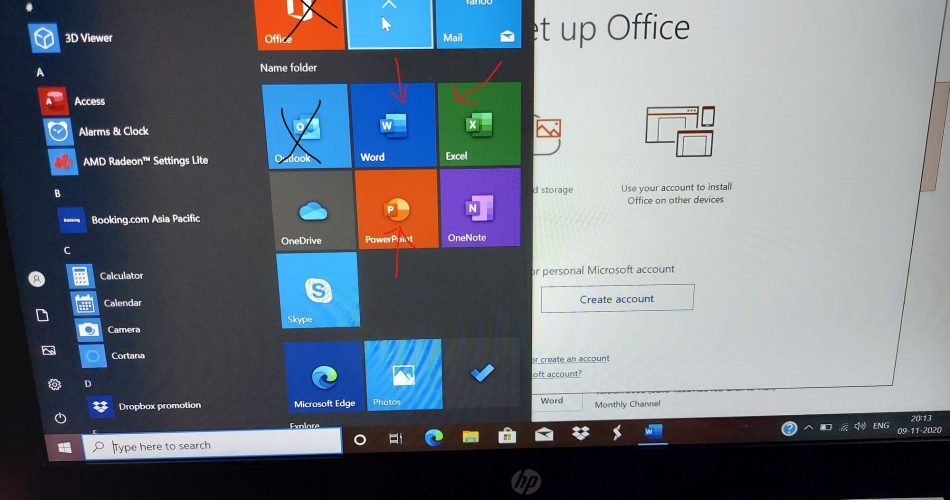
Thank you for the post. So if it doesn’t indicate an expiry or renewal date (like in your pic), does that mean the copy that you have is perpetual? I recently bought a laptop and activated Office and dont see an expire or renewal date like in your pic.
Yes, it is likely (not always, as many laptops also ship with Microsoft 365 subscription version’s trial edition) to be perpetual. You can confirm by visiting Microsoft Accounts, Services page at:
https://account.microsoft.com/services. Under Products you’ve purchased, you will see something like “Office Home & Student 2019”. If you see this listing, you can be sure and relax.