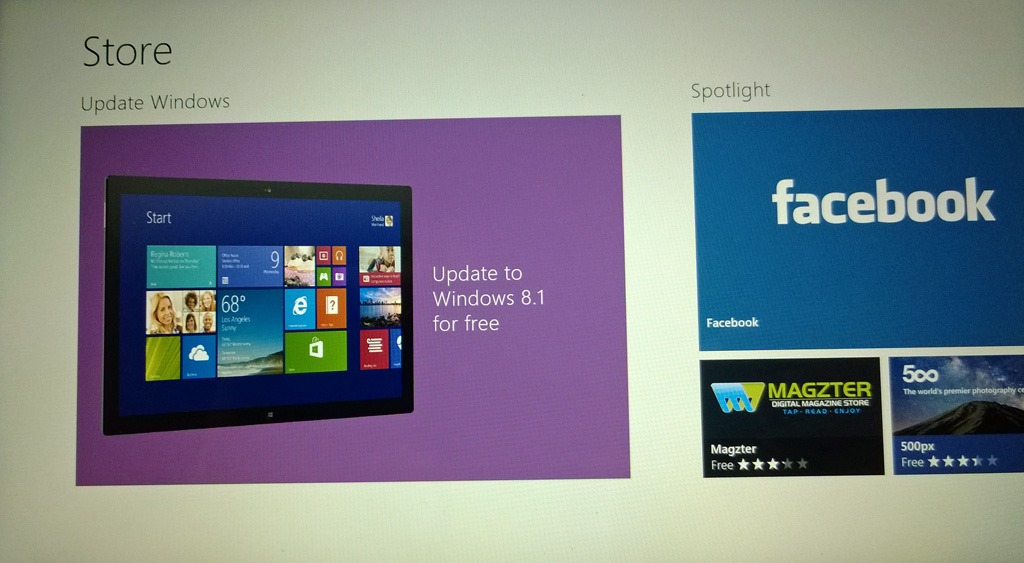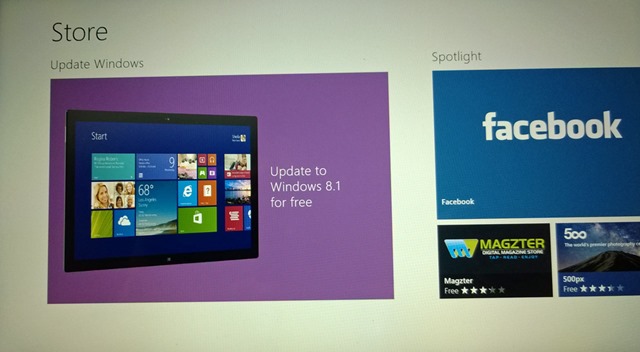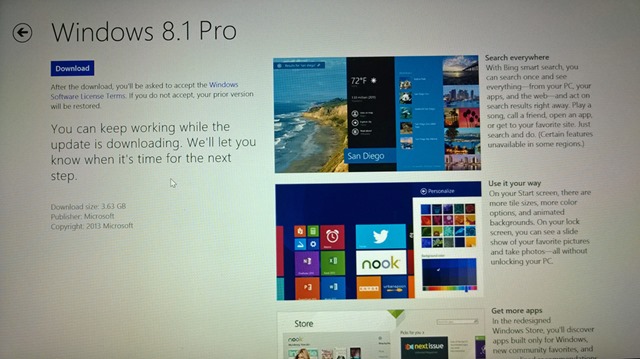After Microsoft’s announcement of Windows 8.1, I was waiting for upgrading my PCs to it. I upgraded my Desktop PC using the MSDN RTM builds on 19th September.
My Desktop is an Active Directory Domain joined PC. On this, I installed the “MSDN” ISO build through the setup file. For reasons I couldn’t decipher, during setup I was presented only two options; one was to do a “fresh” OS install, two was to to “copy” all documents and files. I went with second option hoping my Win32 Programs, Windows8 Apps will be migrated smoothly. But I found Windows 8.1 was installed as a fresh OS and my documents just copied (just as it said, why did I think otherwise). Using Disk Cleanup I deleted the old Windows files, then reinstalled all my Win32 Programs (VLC Player, FireFox, Adobe PhotoShop Elements, Paint.NET, Windows Live Writer, MS Office 2013, Visual Studio) and all the Metro style Apps.
As a result of above, on my Surface Pro I wanted to do the upgrade using the retail release & go through the actual consumer experience. On 18th October Microsoft has made available Windows 8.1 as a free upgrade to all devices running Windows 8 through the Windows Store app. Not wanting to rush to download and to do this on a weekend, I did the upgrade today. It went smooth as silk.
To begin the upgrade, go to Windows Store App. You will see a Windows 8.1 Big Tile, click on it and begun by downloading the roughly 3.0 GB file. The whole process takes about 20 minutes or so, after download. To see the big tile your PC should have all Windows Updates installed and the Store App upgraded as well (you do this by doing few reboots or waiting in Store for sometime). If you still don’t see the Windows 8.1 Tile, refer to this article from Paul Thurrott.
Having used Windows 8 for a year now, I am super pleased with Windows 8.1. It improves on almost all aspects of the OS, removing many of the nuisances in Metro (Modern) environment making it usable on daily basis.
My favourite improvements in Windows 8.1 are Start screen customization improvements, more of PC settings from Charms, Split screen/Snap can be dynamically sized, Start button in Desktop, SkyDrive native integration, improved Mail & Calendar Apps (Windows 8 version of these were too basic to be useful), IE 11 Metro is much faster (I am using it more often than FireFox) and finally better syncing between PCs (for example showing Icons to install store apps easily).
Couple of customization options I found useful while using Windows 8.1. Most of them can be accessed by Right-click on Taskbar (while in Desktop), choose properties, navigate to “Navigation” Tab. Please don’t ask me why these settings are hidden here and not presented in PC Settings. Here you will find options to:
- Use a same background for Desktop & Start screen
- Uncheck “Search everywhere instead of just my apps”
- Configure “Corner Navigation”
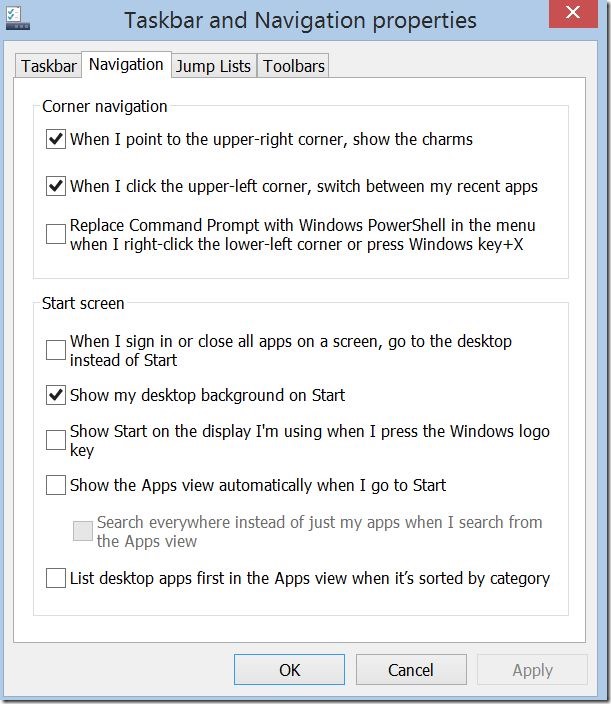
The other setting I changed was to set Metro IE as default browser to open all links, this option existed in Windows 8 as well. You can access this setting from Desktop IE, Settings wheel, Internet Options, Programs Tab. There you will find “Choose how you open links”.
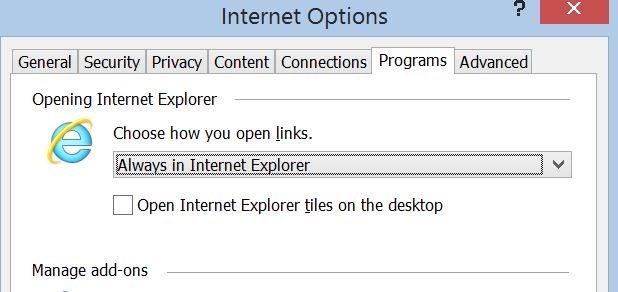
Update 23/October/2013: I like the native Facebook app which is now available in Windows Store. For a full list of new features in Windows 8.1 is here.