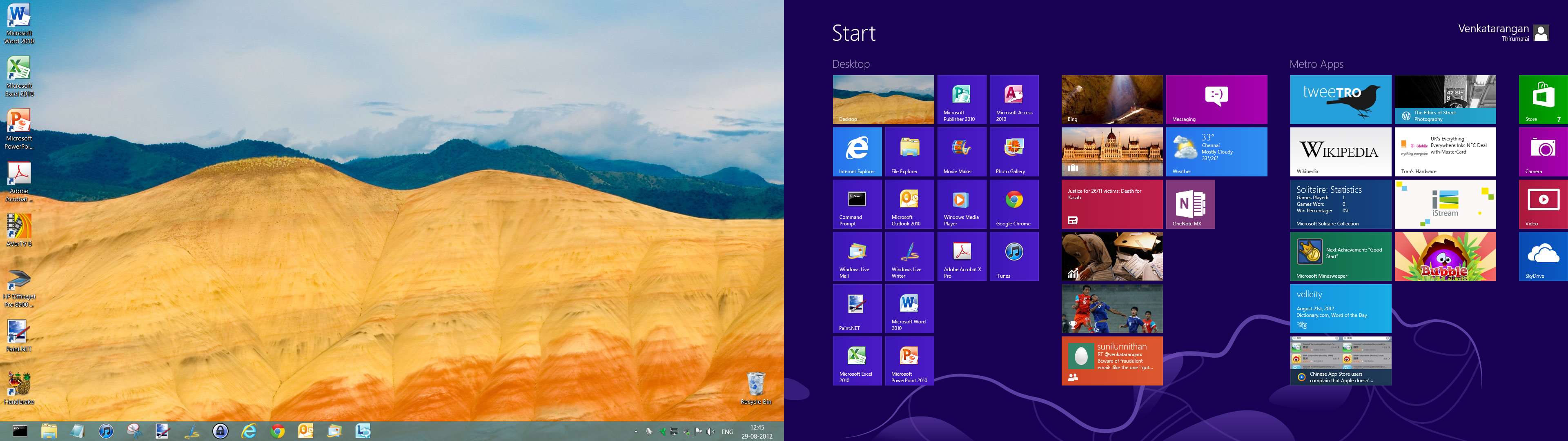I have been using Windows 8 Preview(s) for the last one month as my main OS, two weeks back I moved to Windows 8 RTM got from my MSDN Ultimate subscription. I believe there is no upgrade path from Preview to final bits, so I didn’t try it. Instead, I formatted the partition & installed “fresh” Windows 8 Release bits. My Workstation is a Dual-Boot setup with Windows 7 (for contingency) & Windows 8.
Everything I was using in Windows 7 got installed just fine in Windows 8:
- Drivers including ATI Radeon HD 4800 Video Card, AVerTV6 Analog TV USB card & HP OfficeJet Pro 8500A
- Desktop Apps that I use regularly – KeePass, MS Office 2010 (Office 2013 in Beta so I skipped), iTunes, Paint.NET, Skype, Adobe Acrobat Pro X, Windows Live Writer (which I am using to write my blog posts including this one), Windows Live Mail (I am waiting for Windows 8 Mail app to evolve), Google Chrome (for using multiple profiles) & VLC Player. I am using K7 Computing Ultimate Security as the Antivirus solution. I miss having the Windows 7 Games (Freecell, Solitaire) in Windows 8. I tried to copy them from Windows 7 Partition, but I was not able to get them to work. Microsoft is releasing their equivalents through Windows Store as Windows8 Apps.
- Instead of launching Applications every time from the Start screen, I pinned shortcuts to Desktop & Taskbar the ones I frequently use.
You can see the screenshots below:
Application shortcuts for quick launch from Desktop
Frequently used Desktop Applications that are pinned in TaskBar
The Windows 8 (Metro) Apps that I am using, for now, are a combination of:
- Out-of-the-box apps like Messaging, Bing News/Finance/Sports/Finance & Weather, look good & work fine too. I don’t like the Mail, Photos, Music & Video Apps, in my view, they need significant improvements before they can challenge their Desktop equivalents (Windows Live Mail, Photo Gallery, Windows Media Player & VLC Player).
- Windows Store Apps like tweeTRO, Wikipedia, OneNote MX, Microsoft Solitaire Collection, Microsoft Minesweeper, Dictionary.com & few others. I feel many of these Apps though impressive feel like early iterations. I am sure by the time Windows 8 officially launches in October end they will be significantly improved.
You can see the screenshots of my Start Screen below:
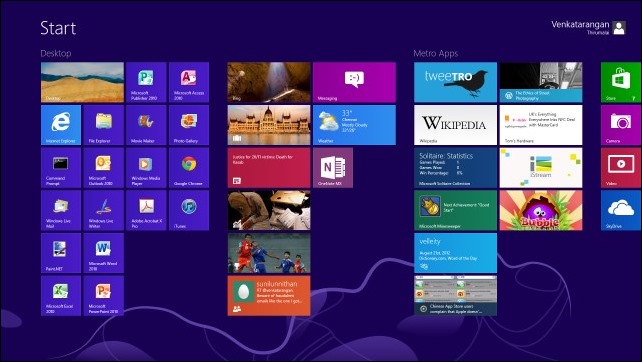
Windows 8 Start Screen with Desktop Applications, Windows8 Apps pinned
Many of the common Windows Applets & Configuration Panels are still available in Windows 8, but it takes a bit of effort to search them through Search Charm before you can find them. One of them I was looking for was “Windows Backup” which is a hidden jewel that ships in every copy of Windows Vista & above. If you are using 100% Windows 8 Apps you may not need this and the new “File History” backup which saves copies of your documents will do the needful. But in my case, I was using the majority of Desktop Applications which I have painfully configured & I can’t risk losing/reinstalling. So I needed the full “System” backup provided by Windows Backup. After a bit of searching you can get to it either by using Search Charm, looking for Backup, finding File History & then navigate from there (or) go to Control Panel and use “All Control Panel Items” and look for “Windows 7 File Recovery” (as it is called now). You can see the screenshots below.
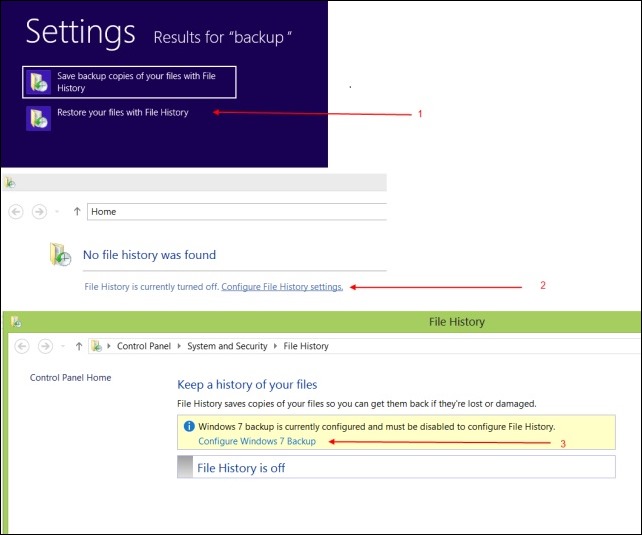
Windows 7 File History (Backup) in Windows 8
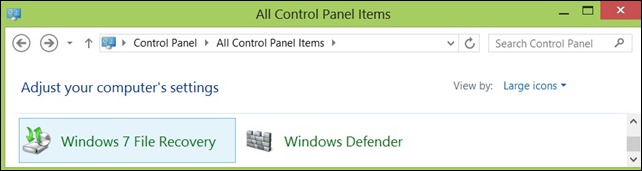
Windows 7 File Recovery
The need for these Windows 7 Applications will go down (hopefully) over the months as Microsoft releases their equivalents as Windows 8 (Metro) apps through Windows Store.
Overall using Windows 8 for a few weeks I found it to be significantly faster than Windows 7 (which I consider to be the Best Desktop OS on the planet) & I love it. Internet Explorer feels comparable & even better than Google Chrome for everyday usage. One tip I can offer to smoothen your experience with Windows 8 will be to suggest you familiarize yourself with Windows Key Keyboard Shortcuts (they are a blessing, especially Win+D, Win+X & so on) & reading the “Getting around in Windows 8” blog post by Windows team.
Enjoy Windows 8!