Logitech Brio 4K Camera
A few months ago, I had written about what I did to improve the lighting during my video calls. Even with that the web camera in my laptop (ASUS ZenBook Pro) was not able to produce quality videos. This week my son took over my laptop as his laptop broke down. So, I had to move to my desktop PC which I did after installing Windows 10. The PC obviously didn’t have an inbuilt webcam. That meant I had to buy a new web camera. After much searching, I bought a Logitech Brio 4K from a local electronics store in Chennai (Rajam Electronics & Electricals, Station Road, West Mambalam, Phone: +91 44 24740106, 42065480) for INR 22,290 (USD 300). It is expensive, but I am happy with the purchase and will recommend it if you can afford it and have an immediate need.
Disclosure: I write reviews about products that I have bought for my usage and paid in full. There were no sponsorship or advertisement, or commission of any sort involved in this post.
For regular video calls, a 1080p (like the one I have written later in this post) will be sufficient, as none of the platforms (Zoom or Teams) currently support 4K video. I went with a 4K webcam as it will be easier for me to record high-quality videos along with the slides rather than using a DSLR and then synchronising the output later.
You can see the 4K video recording I did with Logitech Brio 4K (no ring lights or studio spotlights) here in the talk I gave recently.

Logitech Brio 4k on top of my monitor
TVS WC 103, 1080p Webcam
After my son started using Asus ZenBook laptop, he wanted a better web camera and one that can be moved around, so that he can give talks standing during his school theatre classes and for writing mid-terms exams on paper which are now being done online.
I went with TVS 1080p Webcam for INR 1650 (USD 22) from the same shop I have written about in the top. I will recommend this webcam for everyone who needs one, the price is extremely attractive – the video quality is adequate for video calls and the audio (microphone) is unbelievably good.

TVS WC 103, 1080p Webcam

TVS 1080p Webcam fixed on a tripod
[The below were added on May 2021]
An easy but useful tip – place the camera on a tripod in front of the monitor
One problem with placing a webcam on top of a large monitor like mine (32 inches) you will find it difficult to make eye-contact with your virtual viewers. You might want to try placing it in a tripod of the monitor, that way when you see on screen the others in the call, your glance will be in the same level as the camera. Of course, placing the camera in front of the display is going to obstruct the view, so I use this technique only during important talks (or calls) where I am presenting.
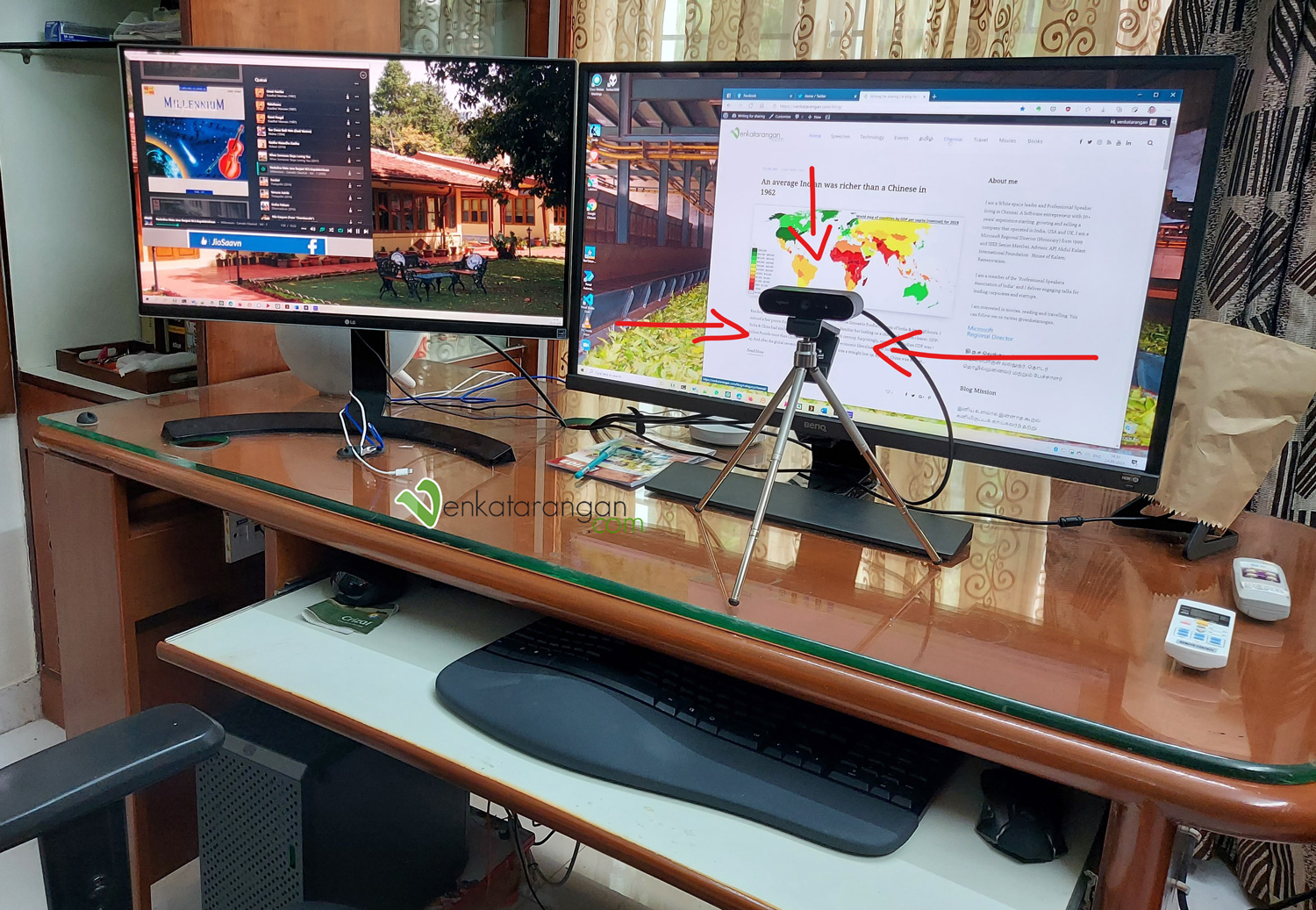
Placing the web camera on a tripod in front of the monitor to get eye-level correct during video calls
Logitech Capture App for Windows
Another tip will be to suggest you use the ‘free’ Logitech Capture app for Windows. This allows you to tweak various parameters of the camera, and, record the video, even picture-in-picture like in Zoom calls easily. It supports video recording of 4K as well. While doing the recording, I have found out to be better to set the Priority (as shown below) for the camera to ‘exposure’; keeping it in ‘Frame Rate’ makes the image over-exposed and have a glare on the face.

What are the options for Microphone?
If you are looking to buy a microphone to complement your webcam, first be clear on your usage and the purpose. Are you going to be doing video calls, or recording for podcast, or having more than one person talking, or recording music and so on? There is also personal preference and comfort. I will suggest you spend some time understanding the diverse types of microphones, then watching demo videos in YouTube of the microphones you are considering and then decide.
- Start with the easiest to use, the simplest and cheapest. At around INR 800-1000 (USD 10) you can get a good lavalier microphone like the “Boya BY-M1 Omni Directional Lavalier Microphone” or “Ahuja MTP-20 Unidirectional Lavalier Microphone“. Both come with a long 20-feet cable and connects to the 3.5mm headphone jack in your PC or Mac or Android phones.
- Both the webcams reviewed in this page TVS 1080p or the Logitech 4K Brio come with inbuilt microphones that are decent for most video calls. They work well with one or two people talking in front of the screen.
- Go for an easy-to-use condenser microphone like Blue Yeti that cost INR 11000 (USD 150) or a cheaper equivalent like Fifine K678 Condenser microphone that I bought for INR 6500 (USD 90). Remember these connect only to your PC or Mac, they require a regular USB-A port to drive them. These offer the best audio quality out of all the options reviewed in this page.
- If you want to use the microphone on your iPad Pro or Android phones with a USB-C port, then Saramonic Blink 500 B6 is one of the best options, I have this one, and it is great. Then there are other brands that offer similar features like Hey Mic, or Rode Wireless Go II. All three of them are not available in India, you need to order them directly from their manufacturers and have it shipped to India.
I haven’t discussed here any of the professional microphones used in recording studios as I have little knowledge about them, and I don’t want to pretend to be an Audio engineer!



Comments