For years, I have had a love and hate experience with HP Printers, especially with the accompanying software. With the centralized laser printers in my office, things are normally OK, you give a print command it prints. The issues are only with the All In One Printers – should we be calling them super smart printers?
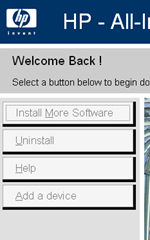
HP Add a Device
I use dedicated HP All-In-One Printers (Photosmart 7288 and 6188) at my work and at my home. While I love the HP software for scanning, I am at loss on a few other things.
- Why does the installation need to take so much for installing a simple scanner and printer software?
- Every time I turn on the PC why should the HP software keep checking for updates – is the scanner and printer so cutting edge that you need daily updates for new technologies?
- In Vista with UAC turned on, every time when it checks for updates it pops up the UAC elevated privileges dialog for the HPUpdate.exe program. My wife is always at loss on why this comes every time she logs in.
- Frequently the HP software loses the networked printer. It says “No supported device can be found”. Maybe it is the users’ fault or some configuration changes that were done. The way to resolve it is to get your installation media (or downloaded driver file) and run the installation again. In the installation dialog you see the “Add a device” option (see the image on right). When the application can’t find a device why can’t the application (Solution Center or Photosmart essential) itself display an option to search for a network printer and add it instead of requiring a rerun of the installation? It is not available today.
- When I rerun the installation today for this problem it displays the dialog shown below. I was puzzled for a few minutes. Then pressing “OK” made it run fine. Why can’t the software first check whether the necessary files are found in the path (that it anyway seems to detect) then if the files are not found display this dialog.
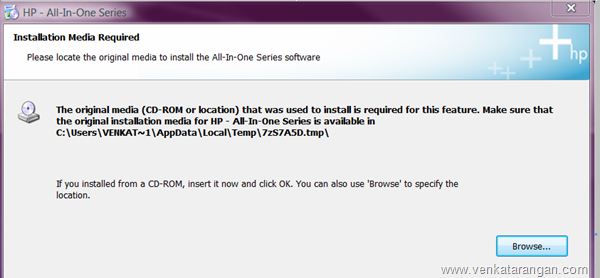
HP All in One Series Installation Media Required
- The last item I have is on Paper Jams. When a paper jam happens, the printer says clear the jam and press “OK”. But I am at loss on how to clear the paper jam – there is absolutely no instruction, and the space in the paper tray is so small that you can’t insert your fingers and pull the paper out.



For what it’s worth, I ran into the same problem with the cryptic screen asking me to make sure I had the original media. In my case, clicking "OK" did not help. It simply brought me back to the same screen. Instead, I had to click the "Browse…" button, navigate to the same directory listed, click on the "Setup.exe" file, and then click okay to continue. I add this just in case someone else comes along and wastes a bunch of time like I did, trying to figure this one out.
Vasudev, you are perfectly right on this. My printer also has this back door for clearing paper jams. The hp service engineer demonstrated this exact steps and showed how easy it was to do. I have tried several times in all complicated fashions in the past to achieve this – never once I thought of seeing in the back. How silly of me :-)
For paper jams, some of the HP models provide door(lid)at the back of printer, remove the lid and you have easy access to jammed paper, so just pull that jammed paper to clear. I cant say about this allinone model. But normally I have found HP printers to be trouble free, at least that’s what I had experienced with the earlier models. Can’t say about very recent ones.