The pandemic has intensified the move to work from home and virtual presentations, online speaking engagements and podcasts. For any of these video/audio events, it is important you have a decent setup at your home. It doesn’t mean you have to spend a fortune. There are plenty of videos on YouTube as well on how to do these cheaply. I have written in the past here about my experiences with various lights, microphones and cameras. In this summary post, I will bring them all together for your convenience.
Disclosure: I write reviews about products that I have bought for my usage and paid in full. There were no sponsorship or advertisement, or commission of any sort involved in this post.
1) Basics:
Ensure there is sufficient light falling on your face. The humble tube light facing you or a cheap ring light will often solve the problem. Avoid sitting in front of a window, the other side will only see the bright light from the outside through the window and not you. If you can, then place your chair facing a window so that the light from the outside can fall on you. Sit (or stand) in a reasonably quiet space, with no visual clutter behind you. A green wall as a backdrop, a comfortable table and a chair are great to have. A plain green colour curtain behind your chair can facilitate Zoom or Microsoft Teams or Google Meet to replace the green area in the curtain with a virtual background of your choice – you can make yourself appear to be in a professional workplace. For details on lighting check this blog post, I wrote earlier.
2) Camera:
Next, focus on the camera. All laptop webcams including the ones made by Apple are just junk. You need to buy an external one. The webcam must have a minimum resolution of 1080p for good picture quality. Stay away from the numerous Chinese models listed on eCommerce sites unless the model has been recommended by a friend. I got the TVS WC 103, 1080p Webcam for INR 1650 (USD 22) for my son and he is quite happy with it. I will suggest you start with this. If you can afford it, go for Logitech C920/922 model, at INR 11,000 (USD 150). I have heard from friends good feedback about the Lenovo 300 Full HD Webcam with a resolution of 1080p and stereo dual-mics, it is available from Lenovo and Amazon for about INR 2700. There are now good models from HP as well.
I have Logitech’s top-end model supporting 4K called Brio and it cost INR 23,000 (USD 300) in India. You need this one only if you are planning to record high-quality videos and post them on YouTube or elsewhere. For Zoom or Microsoft Teams call 1080p resolution is more than enough. If you have a Logitech Brio you get with that the Windows 10 Hello features, which works just like the face unlock in iPhones. For details on TVS 1080p webcam and Logitech Brio check this blog post.
An easy but useful tip – place the camera on a tripod in front of the monitor
One problem with placing a webcam on top of a large monitor like mine (32 inches) you will find it difficult to make eye contact with your virtual viewers. You might want to try placing it on a tripod of the monitor, that way when you see on screen the others in the call, your glance will be on the same level as the camera. Of course, placing the camera in front of the display is going to obstruct the view, so I use this technique only during important talks (or calls) where I am presenting.
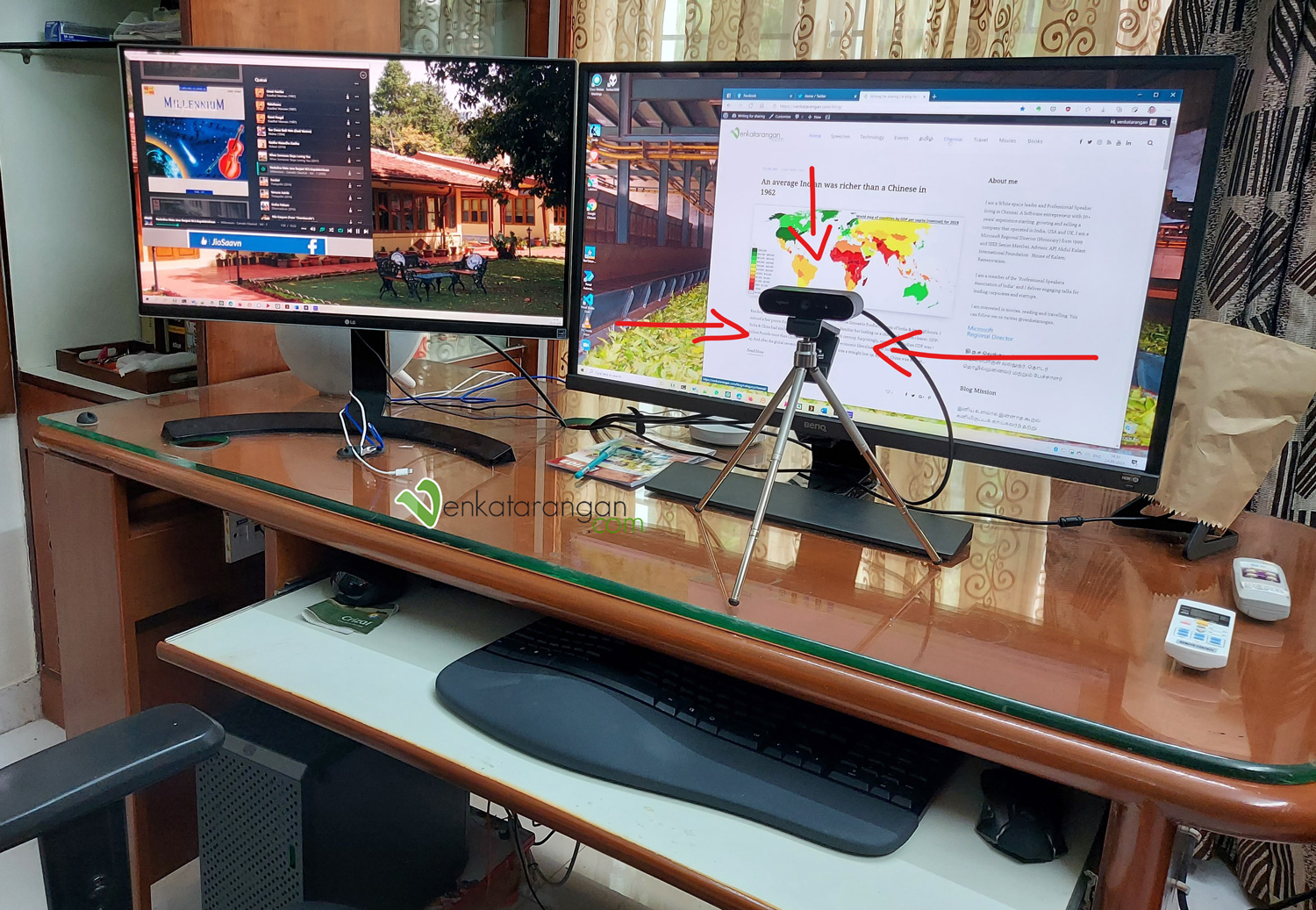
Placing the web camera on a tripod in front of the monitor to get eye level correct during video calls
3) Microphone
If you are looking to buy a microphone to complement your webcam, first be clear on your usage and the purpose. Are you going to be doing video calls, recording for the podcast, having more than one person talking, or recording music and so on? There is also personal preference and comfort. I will suggest you spend some time understanding the diverse types of microphones, then watching demo videos on YouTube of the microphones you are considering and then deciding.
-
- Both the webcams reviewed on this page TVS 1080p and the Logitech 4K Brio come with inbuilt microphones that are decent for most video calls. They work well with one or two people talking in front of the screen.
- Zebronics makes an affordable desktop microphone called Zeb-Klarity, that cost about INR 900 (USD 11) and works well for most everyday purposes.
- At around INR 800-1000 (USD 10), you can get a good lavalier microphone like the “Boya BY-M1 Omni Directional Lavalier Microphone” or “Ahuja MTP-20 Unidirectional Lavalier Microphone”. Both come with a long 20-feet cable and connects to the 3.5mm headphone jack in your PC or Mac or Android phone.
- Go for an easy-to-use condenser microphone like Blue Yeti that cost INR 11000 (USD 150) or a cheaper equivalent like Fifine K678 Condenser microphone that I bought for INR 6500 (USD 90). Remember these connect only to your PC or Mac, they require a regular USB-A port to drive them. These offer the best audio quality out of all the options reviewed on this page. I have heard from friends good feedback about a cheaper model from Fifine, the Fifine K670B which cost about INR 3900, you can check that out too.
- If you want to use the microphone on your iPad Pro or Android phone with a USB-C port, then Saramonic Blink 500 B6 is one of the best options, I have this one, and it is great. Then there are other brands that offer similar features like Hey Mic, or Rode Wireless Go II. All three of them are not available in India, you need to order them directly from their manufacturers and have them shipped to India.
4) Special Software
If you want to have multiple camera angles, text on top of the visuals and so on, check out OBS Studio. This is free, open-source software. This is an app used by professionals, so it requires some training. There are numerous online tutorials. You need to invest about a week or two to learn this.
[update written in 2022]: There are now specialized apps like mmhmm that take your meetings to the next level by providing various visual tricks, check them out.Good luck with your video calls, recordings and podcasts.
#workfromhome #wfh



Comments