If you are like me who post actively on social media and write regular blog posts, then you are editing lots of photos. Also, on many occasions instead of posting individual photos, you will like to create a
For quick photo-editing say a crop here or adjusting the contrast there, I use the inbuilt Windows 10 Photos App if I am on my PC or Google Photos while posting from my phone. For anything more, I turn to the gold standard Adobe Photoshop – Currently I use the Adobe Photoshop Elements 2018 bought from Microsoft Store as I found not needing the advanced features of the expensive Adobe Creative Cloud Suite – I use extensively the batch file feature (called Processing Multiple Files) in PSE (Photoshop Elements) to resize, Autofix levels and watermark with my blog URL (venkatarangan.com) multiple files before I post it in my blog.
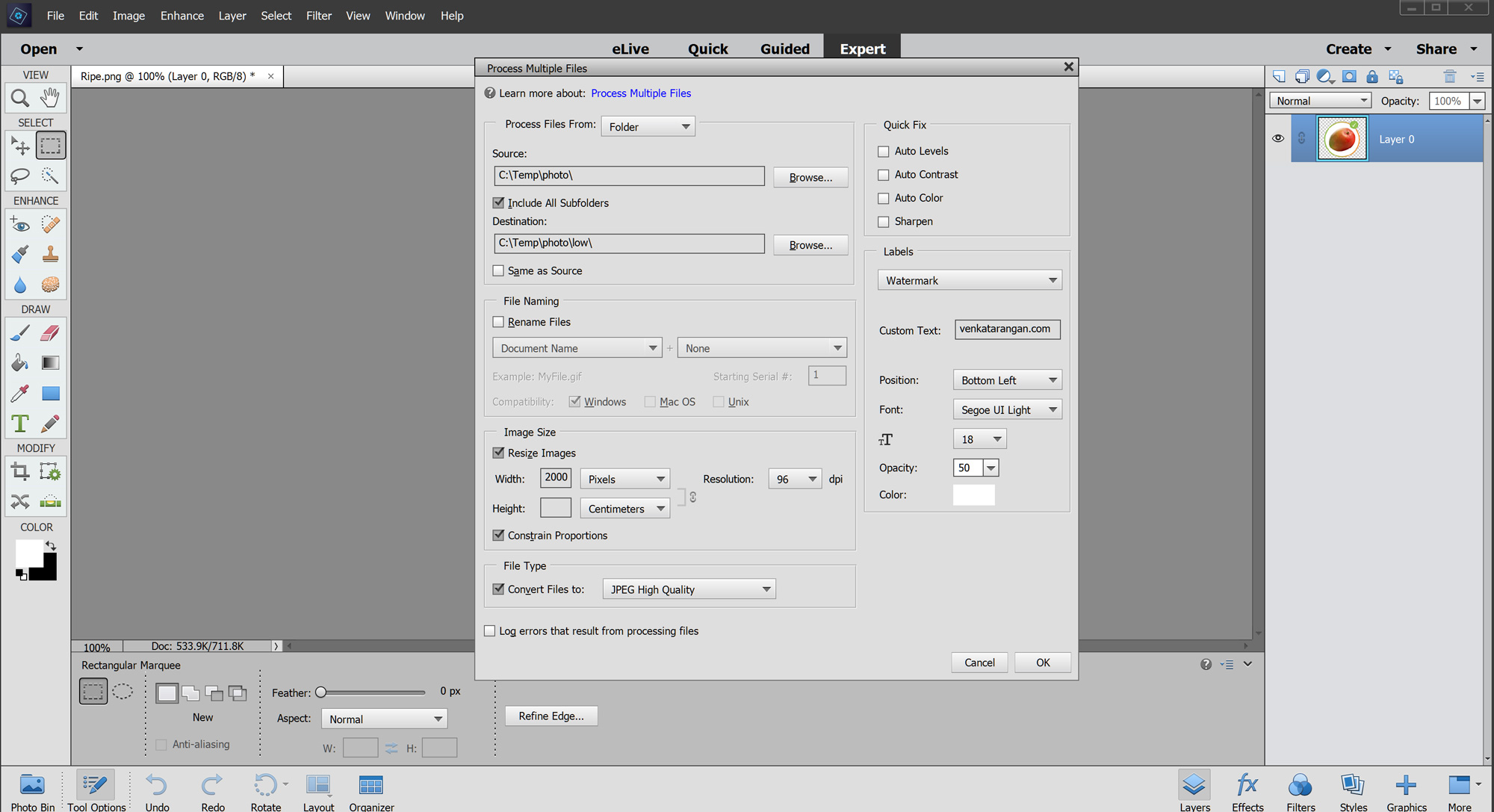
Now that Photo Editing is settled, let us look at how to combine multiple pictures to create a Photo Collage for telling a unified story. On Windows, Mac OS & Android, there are plenty of “free” and “paid” apps for creating collages, but most of them are poorly written and ridden with too many ads making them useless. After spending countless hours, installing many apps I have narrowed to the following apps that I am regularly using.
Disclaimer: This is NOT a paid post, I don’t know the developers and I have bought all these apps with my own money!
Venkatarangan
Windows 10, I use Phototastic Collage from Thumbmunkeys Ltd. It has a good set of features to control the size of the image, frame size, border colour, variety of layouts and frame choices (available through in-app purchases). Get it from Microsoft Store here.
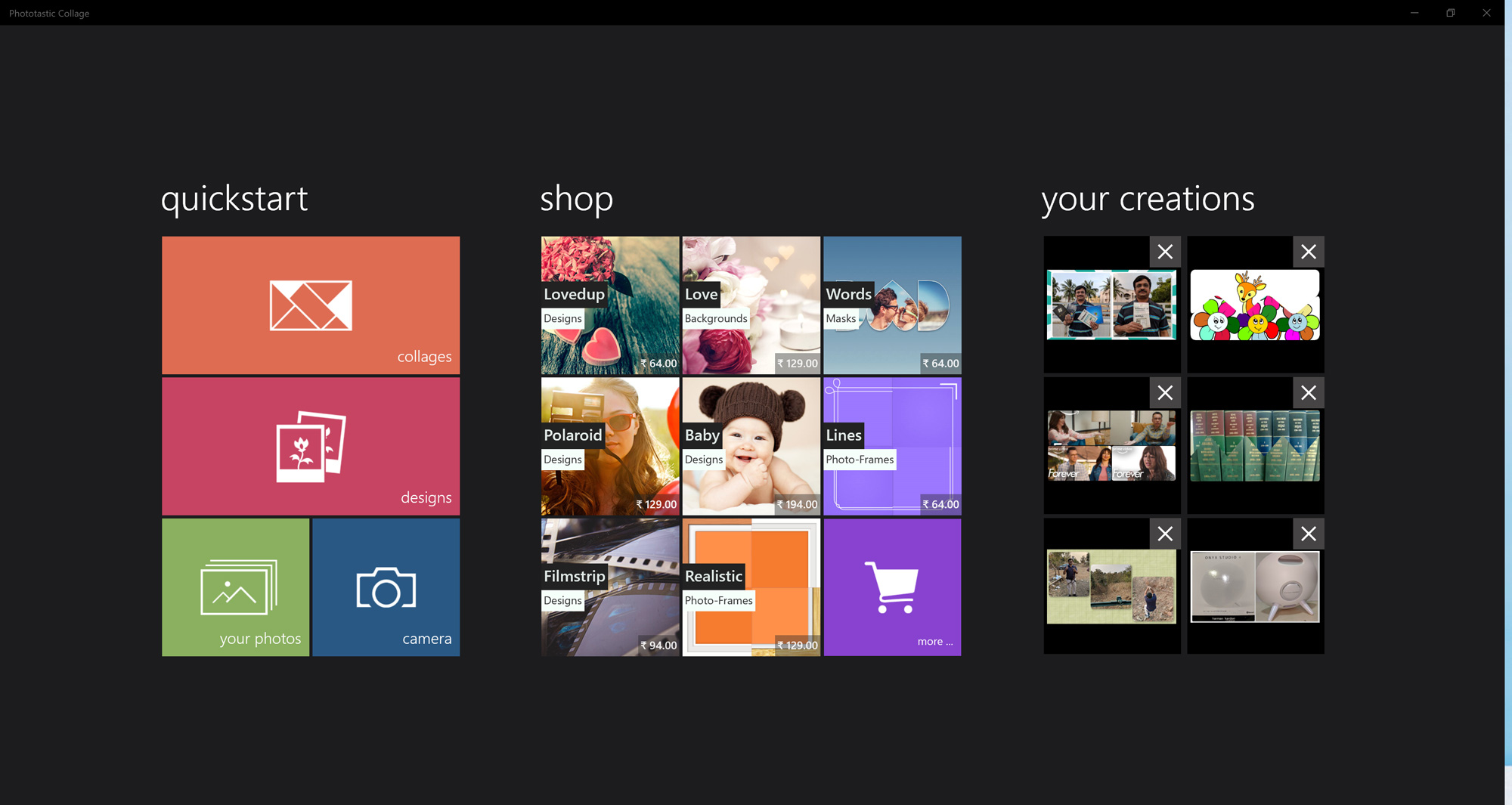

Android, I use the Photo Collage – InstaMag from Fotoable

Mac OS, I use the FotoJet Collage Maker Lite from FotoJet. The free version, called Lite, is simple and does the basics well. Get it from Mac App Store here.
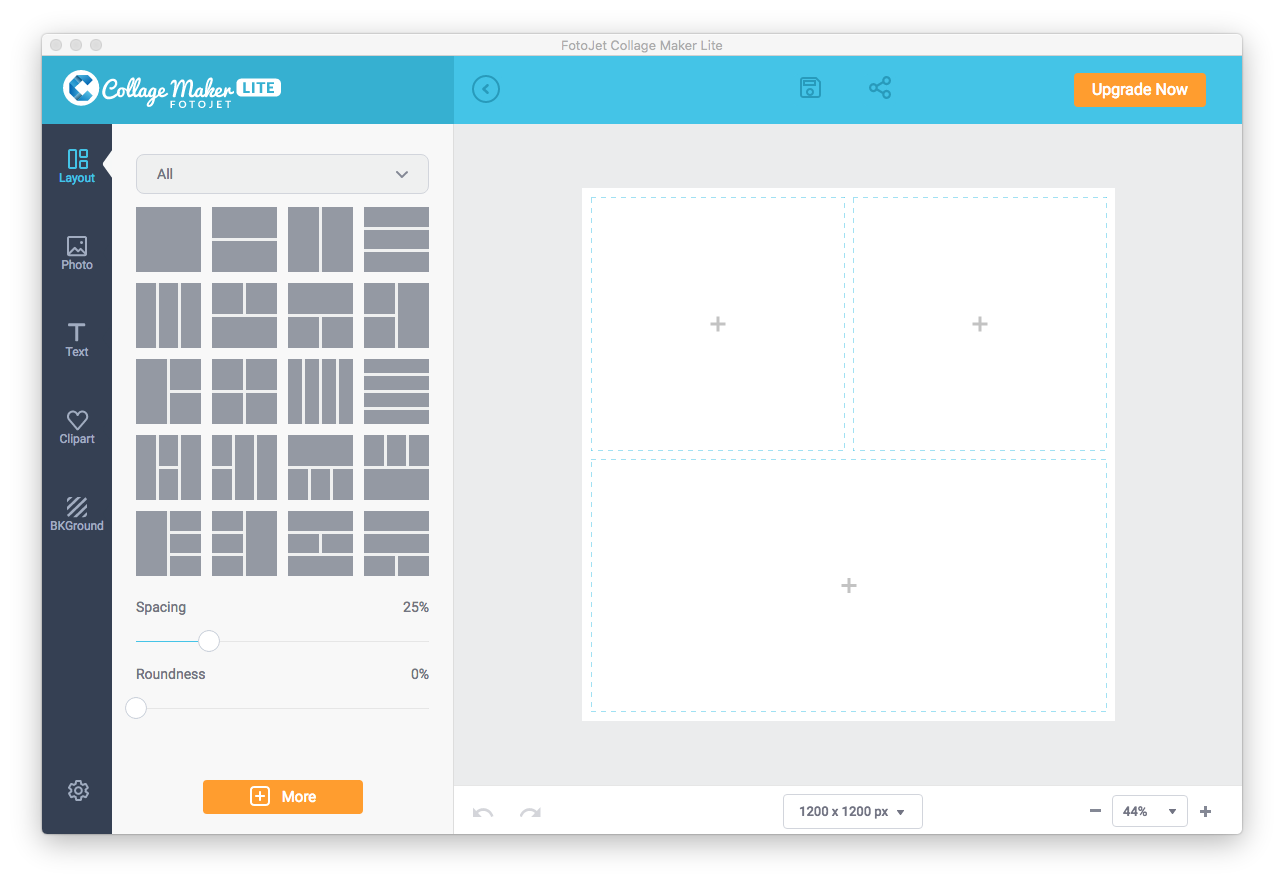



Comments