This is the follow-up to my earlier post “My new iMac”.
Printer
I have a 3+ years old HP Photosmart C7288 All in One Printer/Scanner. Its a nice versatile machine, double side printing, the inkjet cartridges on an average lasts about 12-15 months for ordinary household usage. I was not sure whether HP will have driver software for such an old printer for Mac OS X Platform, but surprisingly I found there is native out of box support in Mac OS X Lion for Printing & even scanning. HP also has provided with latest full-featured driver software and it works great.
UPS
I have an APC Back-UPS RS 1000 for power backup, it is important this works fine as nowadays in Chennai everyday we have scheduled power shutdown for 2 hours and many unscheduled power outages. After some web search I found Mac OS X Lion out of box support for many UPS brands especially APC. After switching ON, I just inserted the Data cable from UPS to iMac and it detected and enabled the UPS feature automatically in Energy Saver applet in System Preferences . It even shows a Battery meter in the menu bar that can show either the percentage of power left or the time left.
Configuration
There is not much that you needed to do in Mac OS, other than enabling “Firewall” in Security & Privacy Applet in Systems Preferences, which you can do after you have installed all your applications & devices. The Bluetooth Keyboard and Magic mouse that came with iMac worked just out of the box, you just need to pop some batteries into them and switch ON.
Parallels – Running Windows 7 in iMac
All said I love “Windows” especially its versatility and there are some apps in Windows that I definitely need in my Home PC. I truly wish Microsoft makes hardware as well as they do Windows software, XBOX & Microsoft Mouse are proof on what they can do when they put their mind to it.
The first piece of software that I absolutely need is KeePass. This is a password management software that’s written in .NET and works great on Windows. There is an iOS version called KyPass that I have been using on my iPhone and iPad for years now and it has full compatibility with the v2.0 database (KDBX) that’s created by the Windows .NET client. There is even a Mac OS X Port called KeePassX but unfortunately that supports v1.0 (KDB) database, so its a pain to export/import between Windows/iOS & Mac OS.
The next software I need is Internet Explorer, as few of the banking sites I have to use are available only with IE. One of the Indian Public sector bank I use has a security software that’s required to login that works only in Windows. There is no technology reason why they can’t provide a Mac OS or iOS or HTML5 versions, but the ground reality is that there isn’t one and I can’t do much about it. I have taken loan from the bank, so its not easy for me to switch bank just for lack of software support.
The third in my list (my important software list is actually longer but many of them have Mac OS equivalent as explained in next section “Apps”) is “Windows Live Writer” that I am using to write this post, as the name suggest this software is only available for Windows, this is the best blogging client software that’s out there including apps on iOS. It is surprising that WordPress and many other popular Blogging Software out there have no native client for Windows or Mac OS.
Lastly from time to time I need to use Windows for various tasks, so it is extremely important that I am able to run Windows in my iMac. I didn’t want to go the multi-boot option with BootCamp as its not practical to keep rebooting for every little thing and I then need to maintain two different OS in my Home PC. I explored the landscape and narrowed the choice to Parallel’s Virtualization client for Mac OS X. I downloaded the trial, impressed with the experience purchased the full version for $59 (they sent me a discount of $20 after trial download). I have used other deep integration Virtualization software like “Windows XP Mode” using Virtual PC software from Microsoft for running WinXP under Windows 7, but Parallels goes beyond this. It gives you an App integration option that makes every Windows App like MS Paint or Solitaire appear just like a native Mac OS, this includes Docking, Menu Bar integration and even sharing the same folders (Desktop, Documents, Pictures, Music, Downloads) which means no copying files between the two OS.
Parallel’s even shows you Windows Start menu from Mac OS Menu bar, Windows Task Bar items in Mac OS Menu bar and more.
One thing about Parallel’s is that it took quite some time to figure out how to activate the software when its in the App integration mode. The link for activation from the “Request support” in Menu bar doesn’t work, the email with key doesn’t say where you need to go to activate. It turns out you need to have the Guest OS shutdown and reach to Parallel’s main settings window to activate.
Apps
Below is a list of Apps that I have managed to discover so far and using in Mac OS X Lion.
- MS Office 2011 for Mac OS X (Word, Excel, PowerPoint) is not a problem there are versions from Microsoft for Mac OS for years. For most part they work just like the Windows counterparts that I am familiar, with Ribbon introduction in MS Office 2011 for Mac the familiarity makes it very easy
- Microsoft Lync, we use this for our corporate IM and there is a native client for Mac OS
- Microsoft Messenger, the familiar Windows Live Messenger is called by this name in Mac OS
- Adobe Photoshop Elements and Premiere Elements, Adobe normally ships with every copy of Windows version of their software, a Mac OS version. Few years back I bought Adobe PhotoShop Elements 9 and Premiere Elements 9, the DVD had Mac OS version, so I installed them and they worked just like in Windows
- Google Chrome, there is a native version available for Mac OS
- VLC Player, this is one of the must piece of software especially since I will be using iMac as a Digital Hub. Fortunately there is a native Mac OS X version of VLC Player, thank the good souls who make this available
- Twitter, the official client from Twitter, Inc. is available in Mac OS X App Store here. Considering that FaceBook official App for Smartphone and Tablets is a HTML5 App, its surprising they don’t ship for Mac OS an App
- Skype, there is a native version available for Mac OS
- Handbrake, this is a must app if you are using iTunes and watch video in any digital devices. This open source Video Encoding software is the best out there, its free and a native version is available for Mac OS
- NHM Writer, I use this to type my mother tongue (Tamil) in Windows. But there is something better in Mac OS X, that too out of box. It is Murasu Anjal, the pioneer for last 3 decades in this

- ImgBurn: This is a fine (free) software for taking an exact image of a DVD/CD and then burning them. It also helps in skipping/fixing slightly damaged discs. I couldn’t find a port of this to Mac OS, but found something similar (but not as complete as ImgBurn) that’s called “Burn”
- Paint.NET, this is a fast, simple yet powerful Image editing software that is free and works fast. Unfortunately there is no port of it for Mac OS, surprisingly there is no basic Paint software (like MS Paint) that ships with Mac OS. Wikipedia says there used to be MacPaint but that doesn’t ship anymore. I found a software called “Paintbrush” that’s okay but is very basic
- Solitaire, just like Paint, I couldn’t find any games shipping with Mac OS X. Not even Solitaire!
- Nero, this is one of the best Disc Authoring Software. There is no port of this for Mac OS. There seems to be equivalent software from another company called “Roxio”, since I have got iMovie (out of box in OS X Lion) and Adobe Premiere Elements, for now I think I will not need Roxio and to spend a $50 on buying this
- Windows Live Mesh, there is a fine piece of software that I have been using for years now and there exists a port from Microsoft for Mac OS X. Unfortunately when I tried it now in iMac, it didn’t sync. So I looked around and found SugarSync (I have used Dropbox before but was not impressed with it). I installed it in Windows7 WorkPC, iPhone, iPad, iMac & MacBookAir. After installing SugarSync, I enabled OS X Firewall so I had to manually enable connections to “Sugarsync Manager” in firewall applet.
- Other than this in the last two weeks it seems to be working fine, it is syncing the files to cloud and to every other device pretty well. It is a paid service for storage beyond 5GB, for the 60GB version I am using it charges $9.99 per month which I think is worth every penny considering you have an automatic cloud backup with version control
- Antivirus: At the moment I am not running any Antivirus in OS X, I may change it if I feel a need to. I don’t expect to download from untrusted sources or expose this machine so I guess I should be fine. All my documents and pictures are in Sync folders and I have Norton 360 in my Office PC which scans all these files. For all other downloads from 3rd party sites I plan to do them only from the Windows guest OS inside Parallels and to protect that I have installed K7 Antivirus inside the Guest OS. Not the most safe setup, but should be fine for a Digital media hub PC.


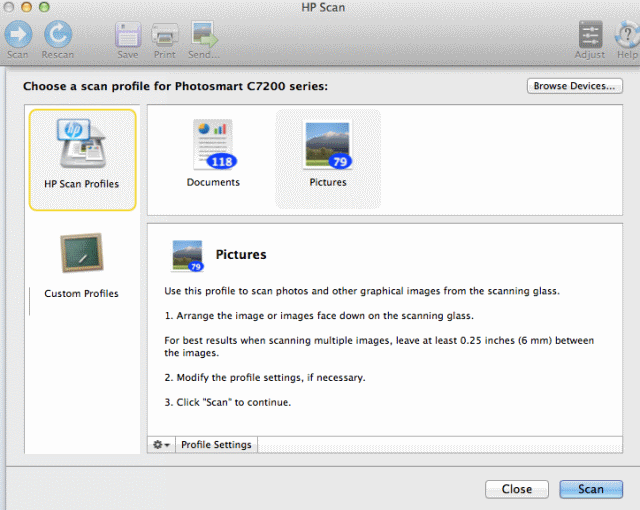

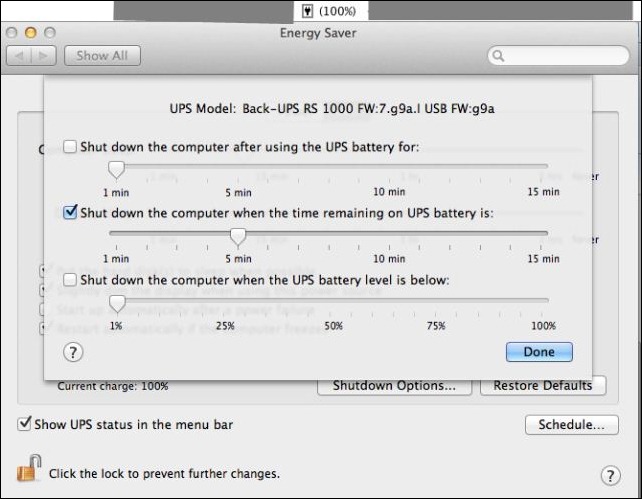
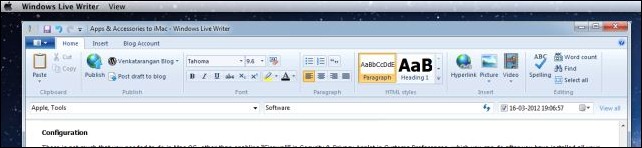
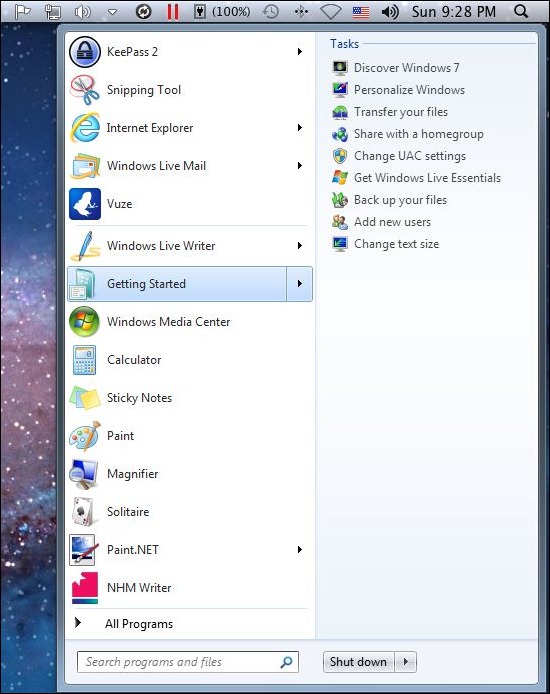
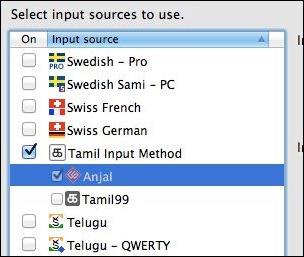
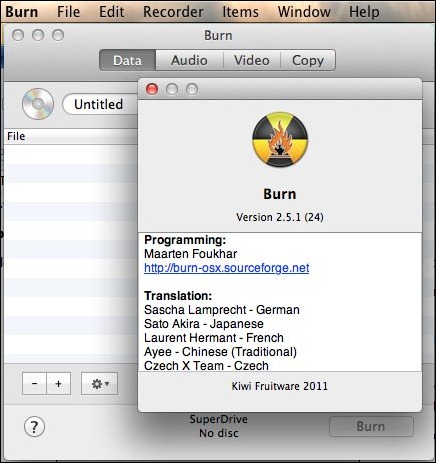
Very useful information. thanks for this article. Keep posting.