Till a few years ago, I had to reset my devices (PCs or Smartphones and even Macs and iPhones which many Apple fanboys will not agree) once (or twice) in a year because they became too slow due to the mechanical hard drives, or clutter of apps or messed up OS configurations. Nowadays, I do an OS reset & reinstall only when I am too bored and feeling low or I have got nothing else to do! It helps to declutter the device by taking stock of apps installed that are redundant or unused for long and gives me a sense of [ untrue!] accomplishment that helps to boost my confidence by starting from a clean slate.
[A friendly warning: In these lockdown weeks (and months) don’t be adventurous, ensure you have a spare laptop or phone, in good condition, and, backup of your files (in Dropbox or OneDrive or external hard drives) are in order before you press the reset button.]Yesterday, as my Windows 10 Laptop had become cluttered with frequent app installs (a rarity for me) and uninstalls, and Bluetooth driver became flaky, I decided to wipe the PC.
[Yes, I had free time because of the pandemic situation outside.]
A format and reinstall of Windows or Mac, used to be a day or two’s work before, as you had to get the OS Disc (or image), wait for hours for the full installation, then recollect each app you want, download, install and configure them one by one with your credentials; the painful part is setting up the web browsers (Chrome or Firefox & IE) and entering credentials (especially entering the two-factor authentication) for each of the websites multiple times [Amazon apps are notorious for this].
With Windows 10 “Reset this PC“, Chocolatey Package Manager (and a script I wrote with all the apps I require, except Microsoft Store apps), and Browser Sync capabilities, I was able to wipe (Reset) my PC and bring it to a clean state with all my apps configured in less than 3 hours.
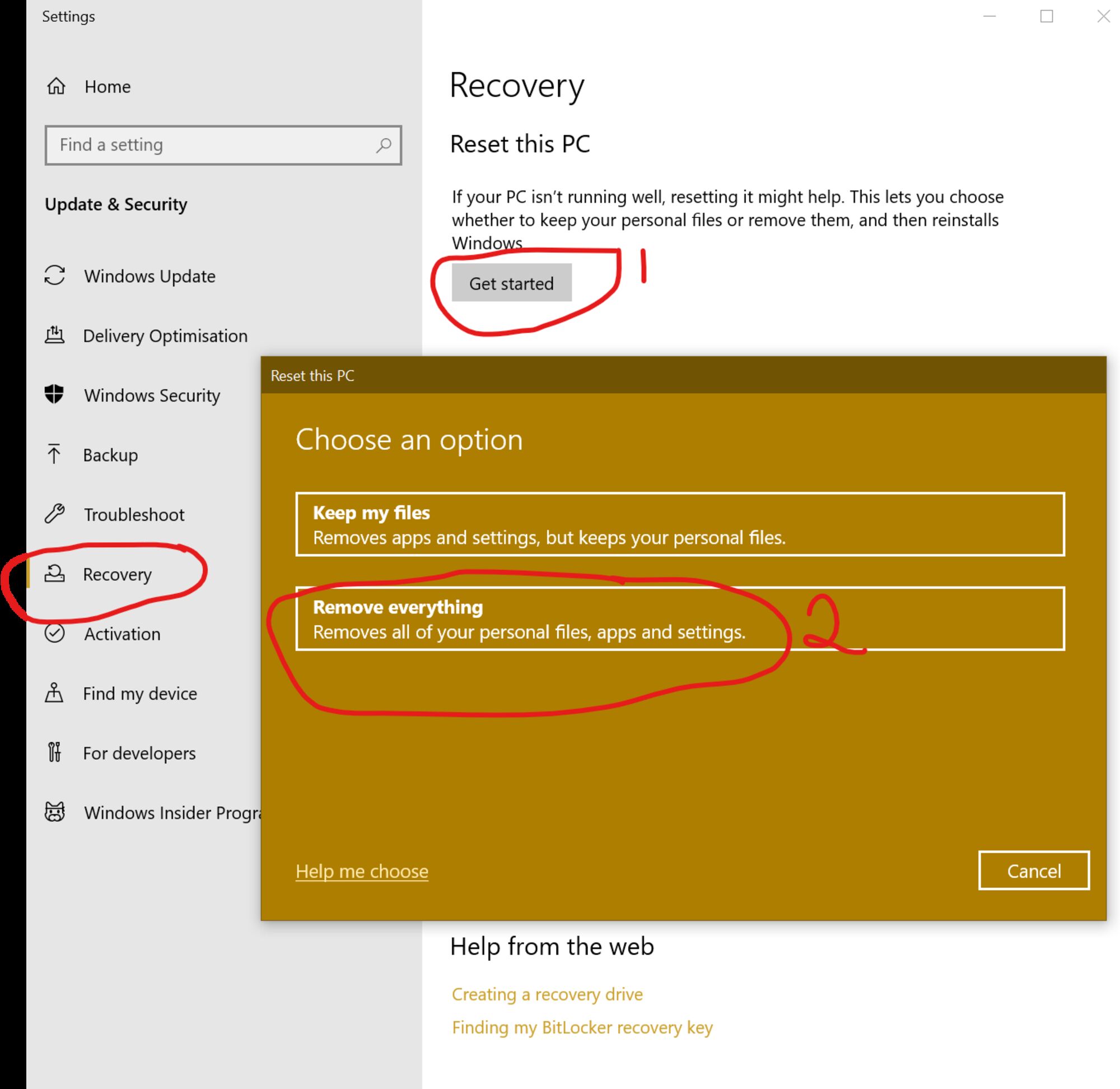
Windows 10 Reset this PC
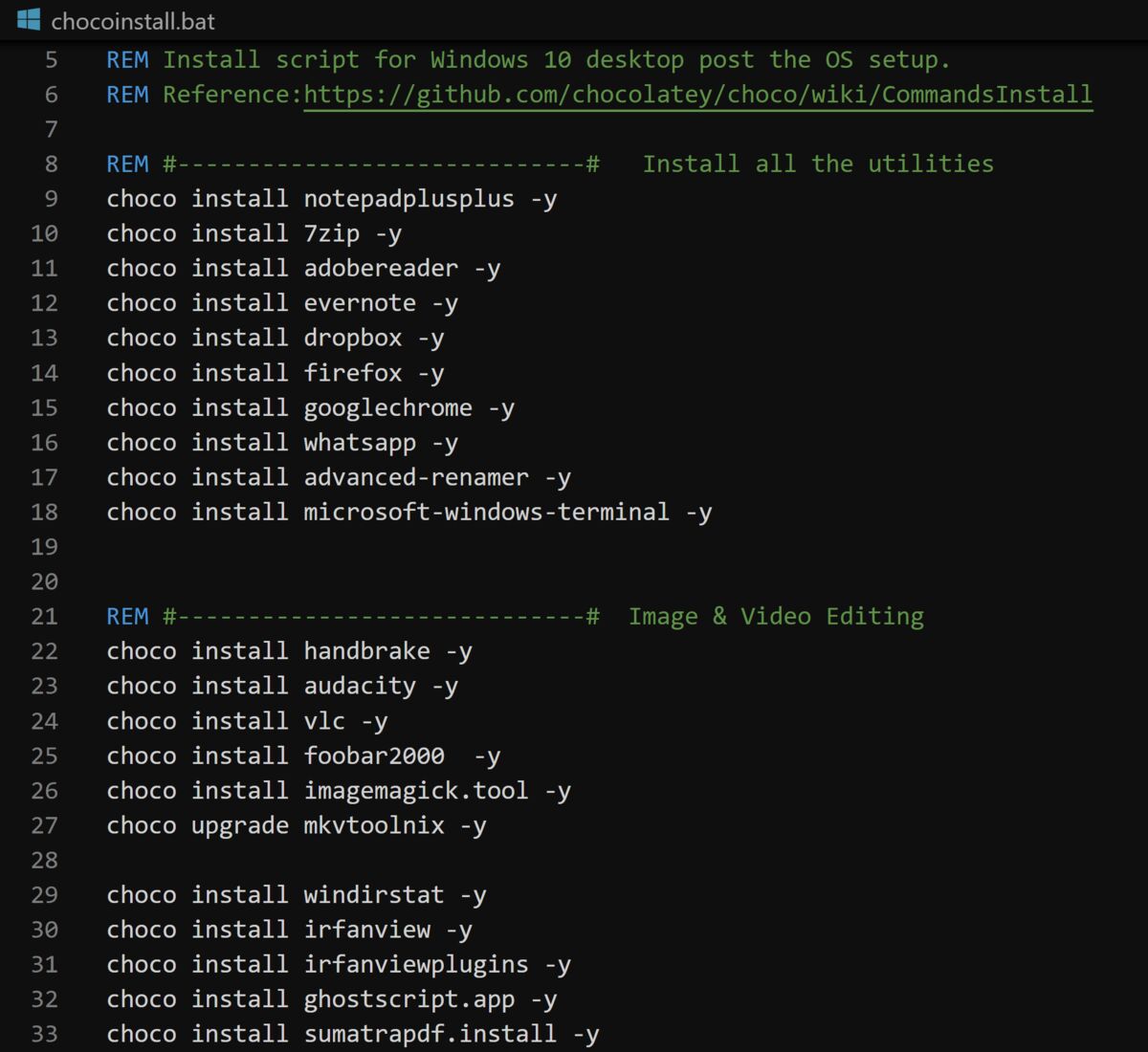
Chocolatey script for installing apps in Windows 10
Only when you boot into a fresh Windows installation, you notice how clean is the right-click context menu is in Windows File Explorer before you install any apps [Third-party and Microsoft’s which are the worse]. After I installed all the apps I wanted, the context menu became a useless mess — some of them even hijack [not in a malicious sense] the alt-space key combination, that’s supposed to invoice Properties sheet for a file.

Right-click Context menu in Windows 10
I realized the importance and elegance of the “Share Sheet” feature in Android and iOS to achieve similar functionality in a well-designed manner. Windows too had a Share feature with Windows 8, unfortunately, due being limited to UWP apps only (initially) and the majority of apps for Windows were Win32, which still had access to adding to context-menu, the common “Share” interface unfortunately never took off in Windows. As seen down, Windows 10 does have a Share Sheet in a few built-in apps like Photos and even in the File Explorer (hard to find).

Share Sheet in Android

Windows 10 does have a Share Sheet in a few built-in apps like Photos and even in the File Explorer (hard to find)
Now, I am feeling happy with a machine that runs like a fiddle. Cherishing the moments till it lasts.
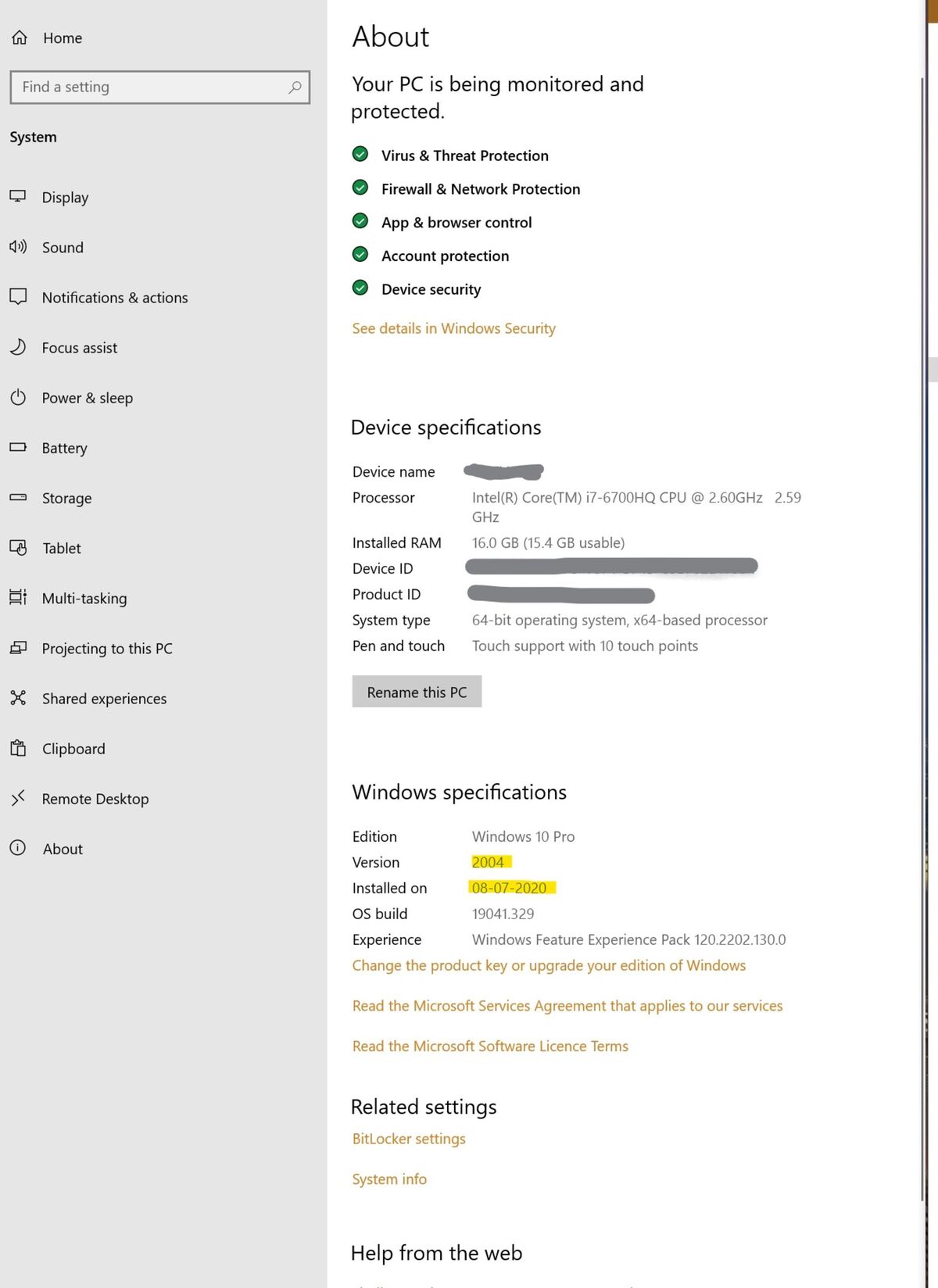
Windows 10 System
So, what’s been your experience (good or bad) of resetting your PC or Phone? Share it in the comments.
Lastly, after you have setup your PC it is a good idea to turn on Ransomware Protection in Windows Defender settings. It ensures only authorised apps (by you) are allowed to modify the contents of selected folders, I have added my Dropbox and OneDrive folders to the list.
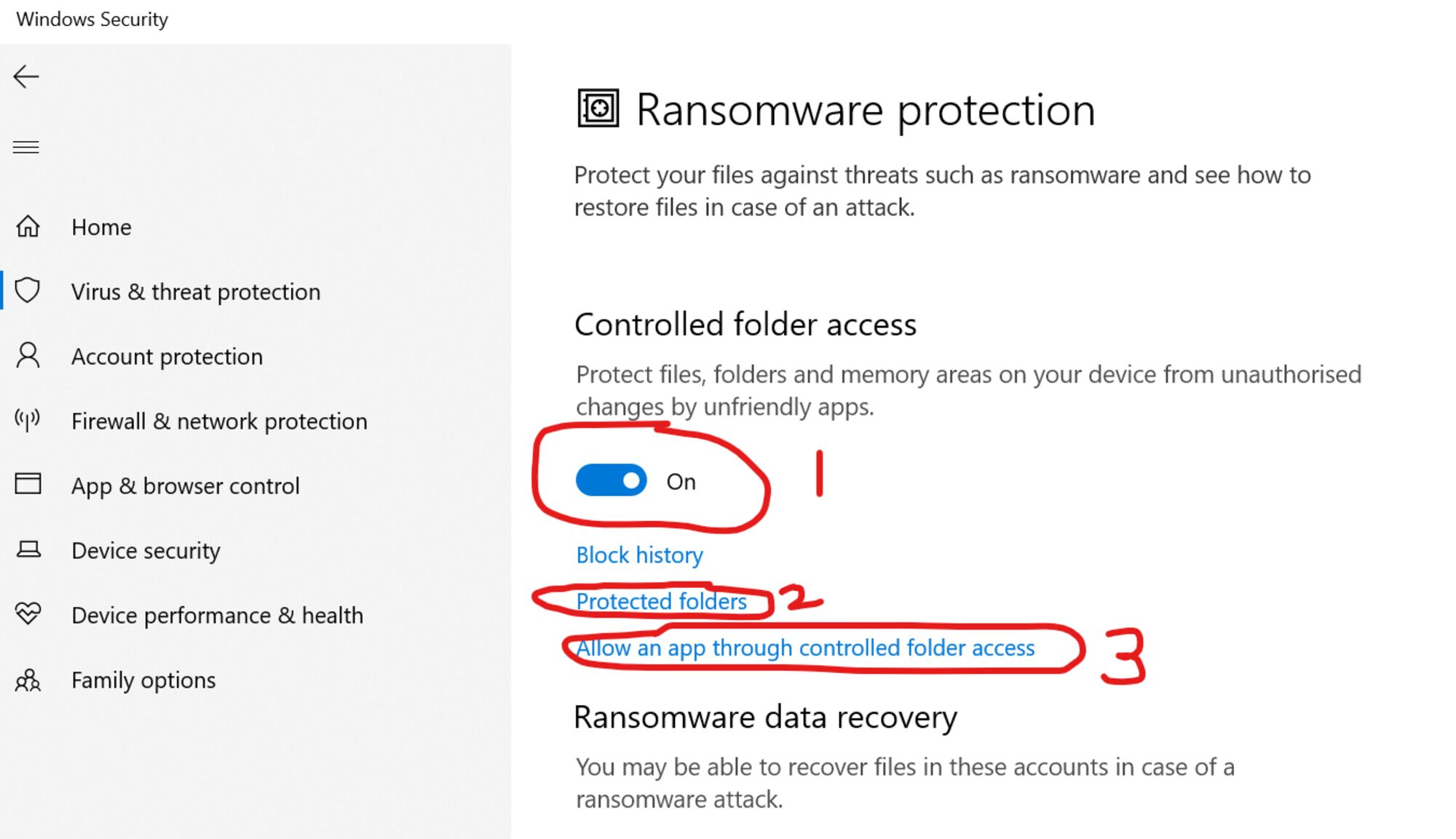
Ransomware Protection in Windows 10


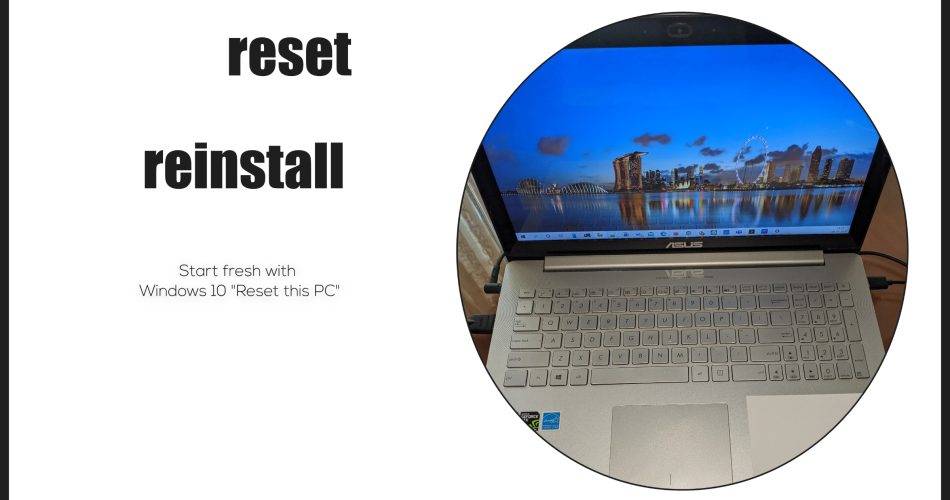
Comments