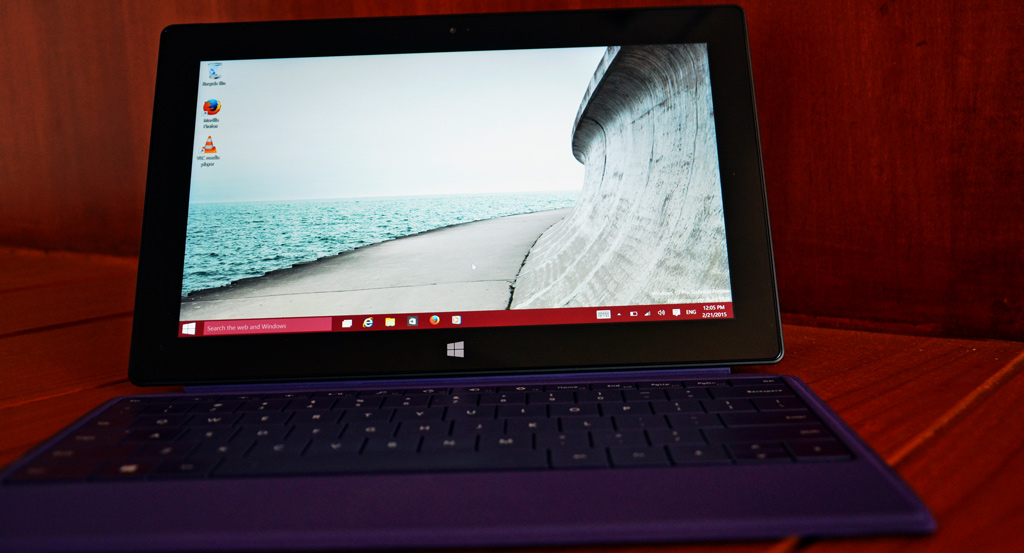I have been trying to find time to install Windows 10 Technical Preview (Build 9926) in my Surface Pro 1. I want to keep Windows 8.1 to do my work when traveling with Surface Pro. This meant installing Windows 10 TP in Dual Boot mode, so that I can easily switch between the two Operating Systems. Instead of creating a new disk partition for Windows10 I went with VHD option. Probably it was not a wise choice. As Dynamic size VHD requires nearly twice the space, which is premium in a tablet device like Surface Pro. VHD options ends up taking space for the VHD file and when Windows boot it needs to have the space equivalent to the defined partition (in the VHD) free in the base machine. For example, in the physical drive you require 26GB free space – 8GB for the VHD file and 18GB for the VHD to get mounted in runtime.
To install Windows 10 TP in Surface Pro, you need to create a bootable USB drive using the free RUFUS app, the Windows10 ISO image, setup Surface Pro to boot from USB (enter UEFI mode by holding Volume UP while Power ON, then boot from USB by holding Volume DOWN while Power ON), then creating VHD by using DiskPart command. Detailed instructions are in Technet blog and from here. Remember to ensure you have set partition type to FAT32 in Rufus, I kept missing it few times and Surface Pro didn’t recognize the USB for boot a result.
After few trial and error (including VHD_BOOT_HOST_VOLUME_NOT_ENOUGH_SPACE), I got it all working. Windows 10 TP is still work in progress, but I am impressed with progress made so far. Windows boots up and responds fast, UI is flat but pleasing, the biggest advantage is the unification of Desktop UI & Metro UI.