I know that you can configure the password expiry (how long before user is prompted to reset their password) for an user in Windows Server Active Directory for all Domain Users. But how about for a standalone Windows 7 alone machine. I have got “Windows 7” installed in my Home Desktop (iMac) through Parallels. I use Windows7 for writing this blog with Windows Live Writer and for doing my mails with Outlook 2013 (which I find much better than the Outlook 2010 for Mac OS). Windows OS kept prompting me to change password every other month and I got bored of it. Though it is a good security habit to change password, in this case, it is lessor of a concern for me than convenience.
I couldn’t find the option in the usual Control Panel – User Accounts Applet. I tried firing up the Local Users and Groups snap-in for MMC console through Start-Run (lusrmgr.msc) but since this for Windows 7 Home Premium I was told that feature is not available.
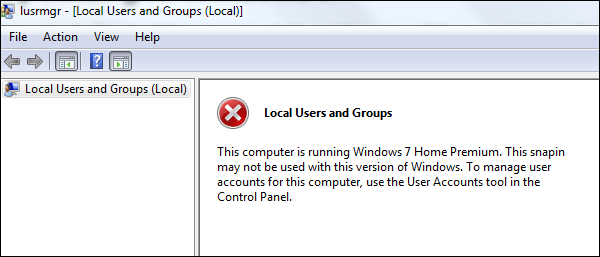
After some searching I found this Microsoft Answers article on the command I can use to control the Password Aging parameter. To do it, launch CMD.EXE in elevated mode (Run as Administrator) and run this command: net accounts /maxpwage:unlimited
Problem solved. Now I am not prompted anymore to change password in Windows 7 Home Premium.

