I have been using Outlook 2013 for few months now & I love it. Initially I didn’t see anything different from Outlook 2010 other than “Metro”fication of the User-Interface & In-place replies.
People Hub
After reading about it in Office Blog, I enabled the social integration features. WOW, these features are cool. Basically it allows you to connect your Outlook to social networks (Facebook, Twitter, LinkedIn & SkyDrive). Doing this allows you to see additional information including Pictures of people in your Outlook contact list. These include people who may not be connected to you directly but have provided their profile photo for Public access. It also shows “What’s New” from their social activities in the contacts pane itself. Interestingly this updated information seems to flow to my iPhone/iPad as well through Office 365 & Outlook.com (that’s where I have kept my contacts centralized).
1. To get this feature, first ensure you have the “Outlook Social Connector 2013” enabled in Add-Ins from Options menu.
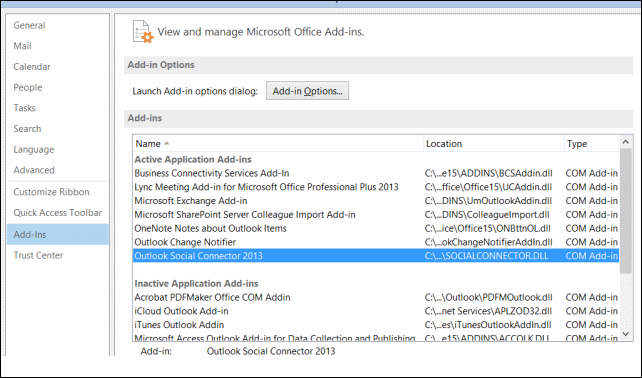
2. Go to File->Office Account menu, select “Add a service” button and add all the Social Networks you want to. That’s all.
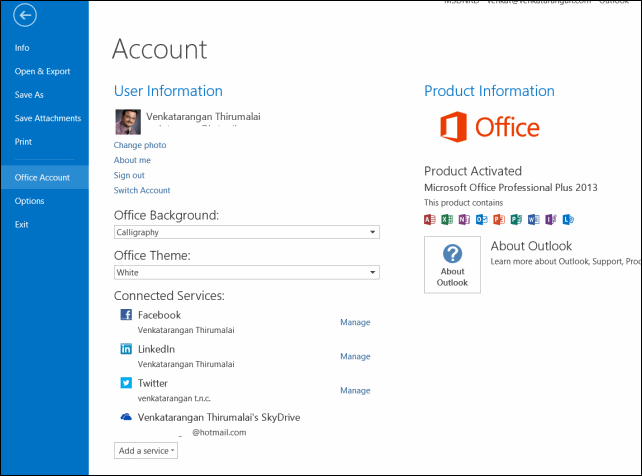
More about this feature is in this post “The new People Hub in Outlook 2013”.
Contact/People View
I spend considerable time in keeping my contacts organized and details (Phone, Mobile, email, addresses) maintained in correct schema in Outlook. With Outlook 2013, I didn’t like the new People contact sheet that allows in-place editing of details through a simple textbox. This is seen below:
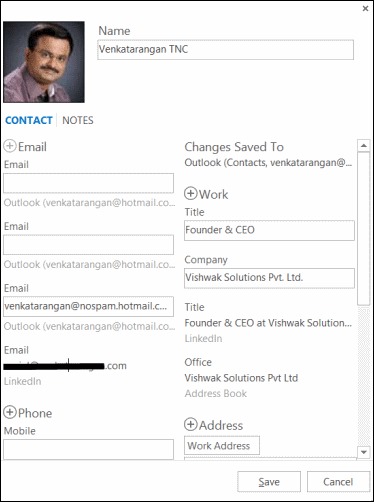
(Outlook 2013 Contact view with in-place editing)
This is in place of the more fine-tuned Dialog Editor that comes in earlier versions of Outlook. A friendly tip from a Microsoft (MCS) contact, made me find the option to get back the old contact’s editor. You get it by “Change View” in People then selecting Business Card or List view.
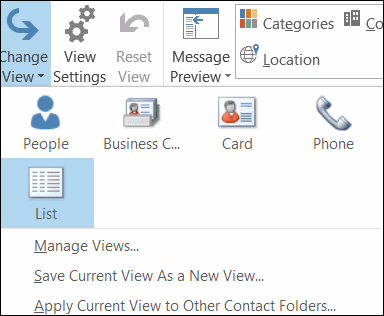
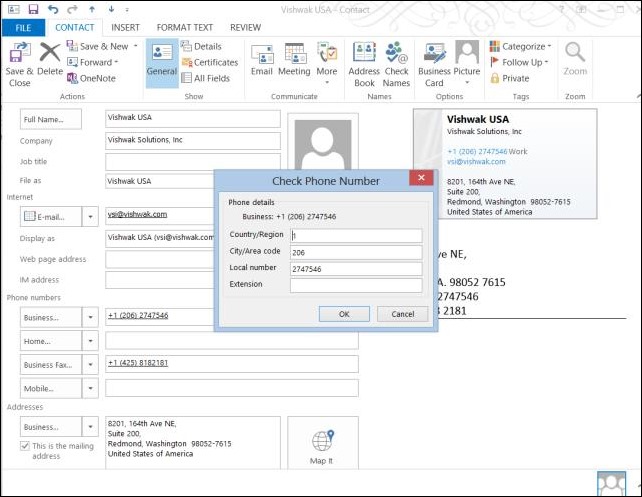
(Classic editor for editing contacts in Outlook)

