Though I had seen demos of this online, using in real a #Linux GUI app (like GIMP) running on Debian on #Windows11 using WSLg feels sublime. Microsoft (with NVIDIA, Linux Community, and partners) have done a phenomenal job in getting all the pieces integrating well. See GIMP running in Windows 11 in the screenshot above.
When I posted the above in Facebook, there was a comment on “Why not just run Linux natively and cut out Windows altogether?”. In my case, the answer is simple. I have been using Windows from Windows 3.1 & Windows NT days, and I feel comfortable. I have built muscle memory, acquired deep skills to fix most common problems with the apps and the OS. I have written scripts to automate many of my workflows, invested in licenses to apps I use and so on. I do use Linux and am familiar with it and even BASH scripts, but personally I still prefer Windows. And WSL allows me to use a few Python libraries and tools that are only available on Linux. The “Dev” use-cases are limited to my needs. For me, WSL offers the best of both worlds.
What is WSL, WSL2 and WSLg?
Windows Subsystem for Linux (WSL) is a cool way to run Linux alongside Windows in a seamless way. The availability of WSL has opened a whole suite of *NIX commands and tools to developers worldwide using Windows, obviating the need to run Linux in a VM that we need to maintain, or run it in a separate PC. With WSL2 last year, Microsoft added more capabilities and improved the file system performance – I had written about my experience with early build of WSL2 here.
This year, Microsoft released Windows Subsystem for Linux GUI (WSLg), an Open-Source Project in GitHub. WSLg allows Windows users to run Linux GUI (X Server and Wayland) applications including integration with Start Menu for launch.
Scott Hanselman has this brief guide on how to setup WSLg in Windows 10, the same instructions work for Windows 11.


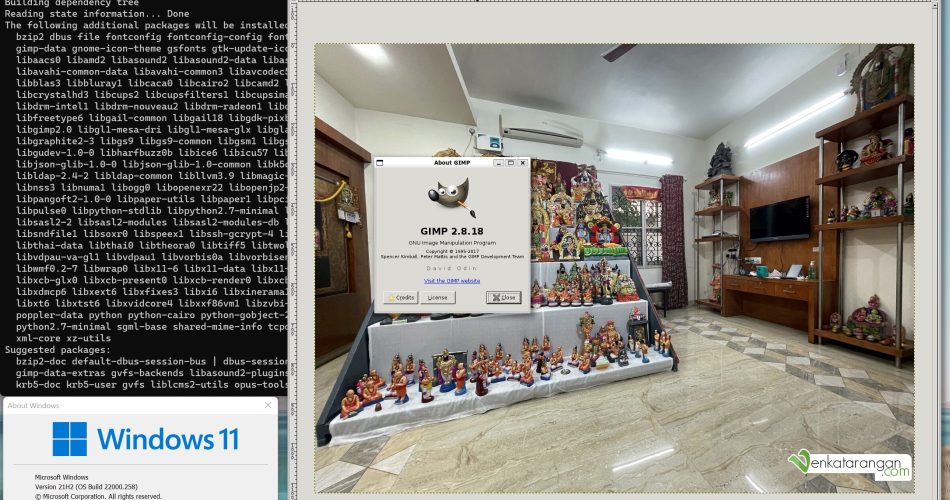
Comments