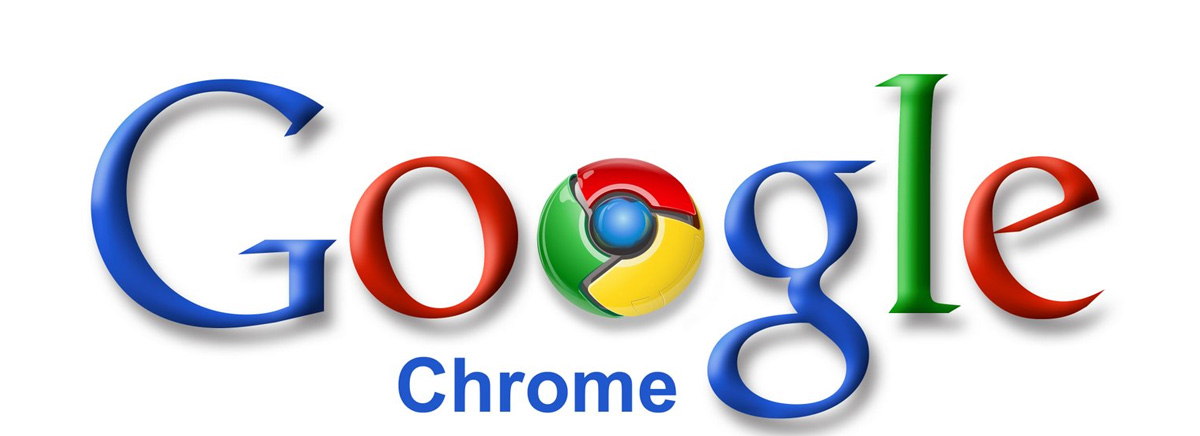In my Windows 7 x64 machine I thought I will give Google Chrome a try. After I clicked on download, I was surprised to see Google use Microsoft ClickOnce technology to download the installer which in turn installed the browser. ClickOnce is a cool technology that if used correctly can reduce a lot of the pain consumers have today in installing/updating applications in Windows Platform. In my opinion, unfortunately, it is also a technology that has generated little interest inside Microsoft outside the team that wrote it. Till date, I haven’t seen a single Microsoft application including the recent Windows Live Wave “3” products (which can benefit greatly from it) use ClickOnce for their installation. I wonder why?
Anyways, coming back to the topic. After I installed Google Chrome in Windows 7 x64, I was unable to browse any pages. Whatever URLs I entered there was no action. After some web searching, I realized this is a known issue and you need to append a switch to make it work properly. Most of the sites gave the switch as an image but it turns out the correct one is –in-process-plugins (not the two dashes in the beginning and not one). You need to right-click on the Google Chrome Icon, in the Shortcut tab, in the target text box add this switch to the right of the chrome.exe text. Something like below:
C:\Users\[USERNAME]\AppData\Local\Google\Chrome\Application\chrome.exe --in-process-plugins
(in the above line, replace the [USERNAME] with the appropriate name of your default user folder (or) easiest is to leave whatever it is till chrome.exe and append –in-process-plugins at the end)
After this switch, Google Chrome seems to run fine. I didn’t find any killer feature that will make me switch to Google Chrome from IE 8 and FF 3, but Chrome does seem to load the pages faster than the competition.