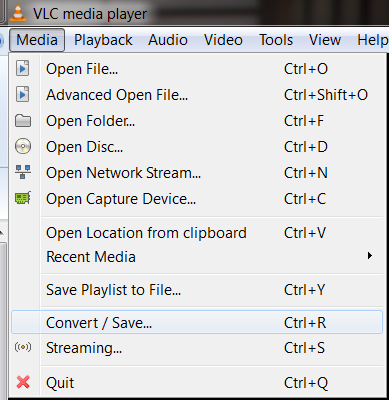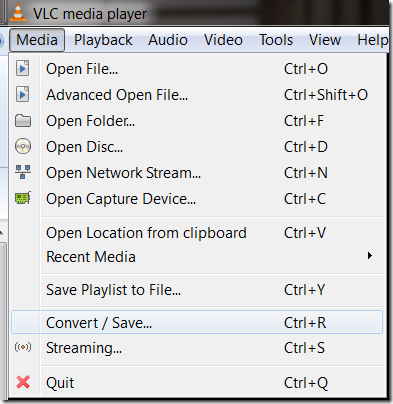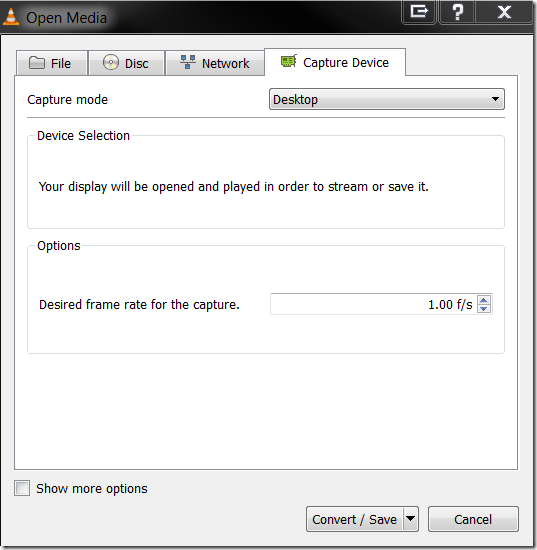For years whenever I wanted to do some screencasts or record what’s on the screen, I have been using Techsmith’s great Camtasia software or Windows Media Encoder. Today from a FaceBook wall post I learnt that the free & open source video player – VLC Media Player has this feature in every copy.
The steps to follow are just four, first is to select Convert/Save option from the Media Menu, then in the dialog box that appears select “Capture Device” tab, then select "Desktop” in the Capture Mode option, increase the frame rate (for smoother animation provided you have powerful graphic card) and then press “Convert/Save” button. That’s all.