It’s been a year and 3 days that I upgraded my Desktop PC in office to Windows 10. Today I upgraded it to the newly released Windows 10 Anniversary Update by Microsoft that’s offered for free. This update apart from overall improvements adds quite a few features including improvements to Windows Ink, Security and Power Management; new Skype Preview available as a Windows store app. The features I was looking forward were the extensions support to Microsoft Edge browser and Ubuntu for Windows (more on this in the next post).
To get the upgrade you go to Settings-Update and press “Check for Updates”, if doesn’t show up click on “Learn more” link below the button and it will take you to Microsoft.com page where you can download the ISO file, detailed instructions are here. Once you start the update, it will install an icon “Windows 10 Upgrade Assistant” in the Desktop that will walk you through the upgrade process. This takes time so be prepared for about 40-60 minutes for it to get completed.
After completion of the upgrade you will see in “Winver” command the Windows version updated to latest Build 14393.0. After upgrade the first few restarts take quite a bit of time before the PC responds, it gets normal afterwards.
I noticed the settings app have been streamlined in it’s user interface compared to original Windows 10 released last year. The Notifications icon (Action Center) in system tray is positioned on the extreme right for easier access. What I was looking to get was “Extensions” in Microsoft Edge browser. Going to Edge, clicking on the more (…) button->extensions I was taken to the page in Windows store where there were quite a few popular extensions. I immediately grabbed the two most important extensions for one, they were AdBlock and Pocket. After installing the extensions you want, you need to restart Edge browser for the extensions to get activated.
Unfortunately in my case, the installation of extensions kept failing with an error “This App encountered a problem”. Reinstall didn’t help. Then I restarted the PC, ran “WSReset.EXE” command to clear the cache of Windows Store, uninstalled the extensions I installed from “Add or Remove Programs” settings app. After doing these, installing the extensions it worked. To activate them I had to “Turn ON” the individual extensions in Edge settings, that’s all. Now I have Adblock and Pocket installed in Edge making the browser useful for me. Thanks Microsoft.
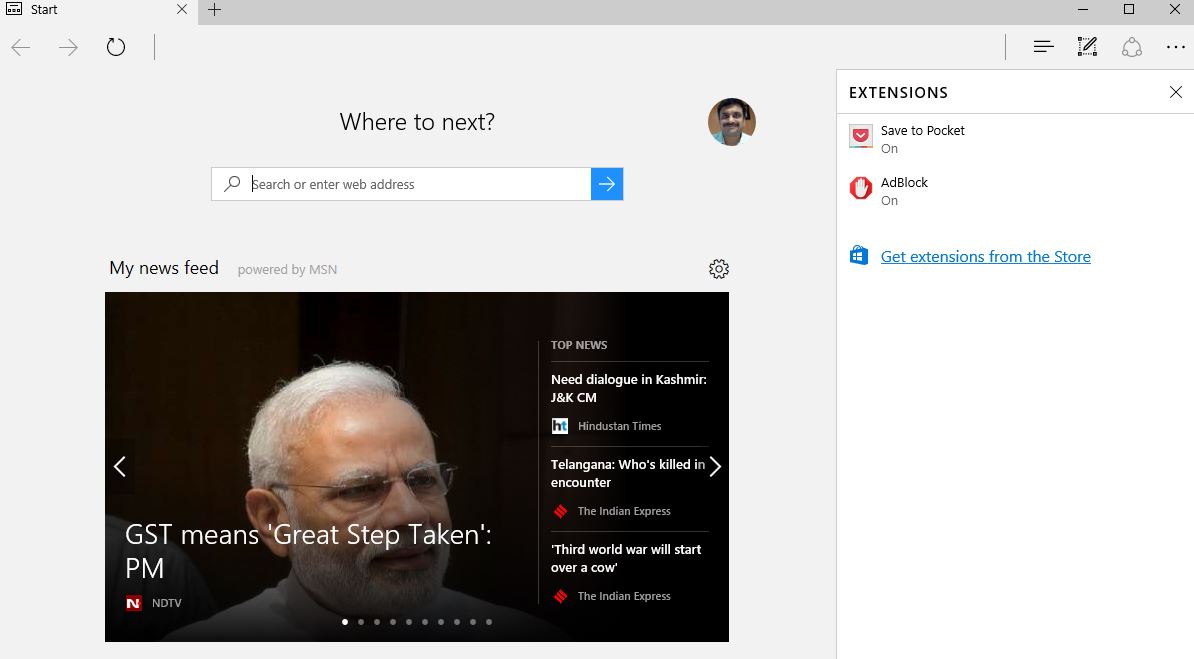 I am finding browsing with Edge every day sites like Gmail or Facebook or WordPress is much faster and cleaner than Google Chrome. In the next few weeks I am planning to use Edge as my primary browser with Chrome being used only for bookmarking.
I am finding browsing with Edge every day sites like Gmail or Facebook or WordPress is much faster and cleaner than Google Chrome. In the next few weeks I am planning to use Edge as my primary browser with Chrome being used only for bookmarking.


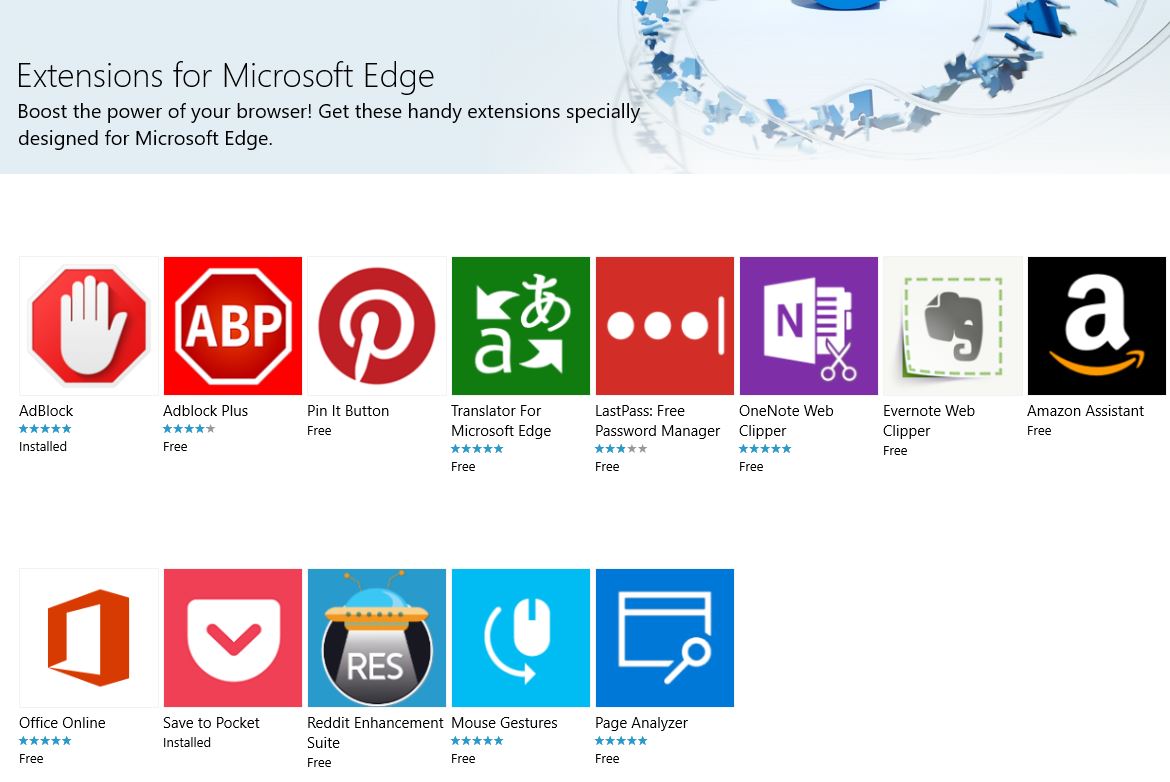
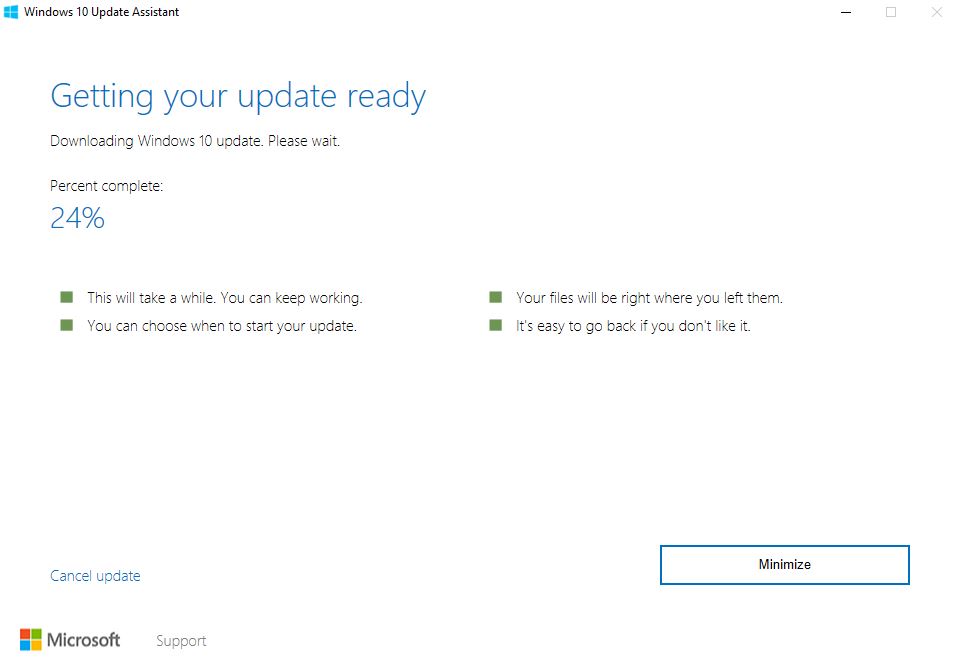
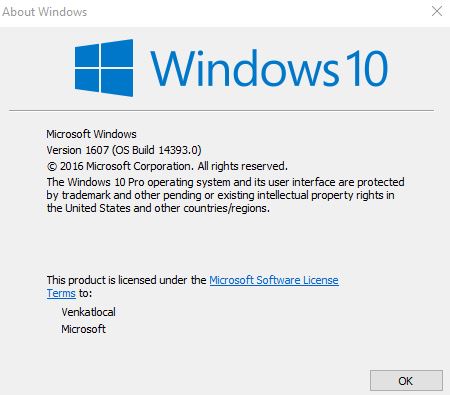
Hi,
Please let me know if you are facing this issue http://www.neowin.net/news/microsoft-is-investigating-freezing-issues-on-pcs-after-windows-10-anniversary-update
Wondering if we should postpone this update till a hotfix is released for this freezing issue.
Thanks,
Rajesh
I upgraded my HP ENVY Desktop to Anniversary edition, I don’t have any issues, other than machine was slow initially – may be indexes were rerun. After few days and few reboots its working fine now. My PC doesn’t have a SSD and the NeoWin article talks of problems with SSD, which I don’t have a way to try.
I will recommend you wait for few weeks before upgrading unless you are in hurry for the new features, especially the Ubuntu for Windows/Bash Shell :-)