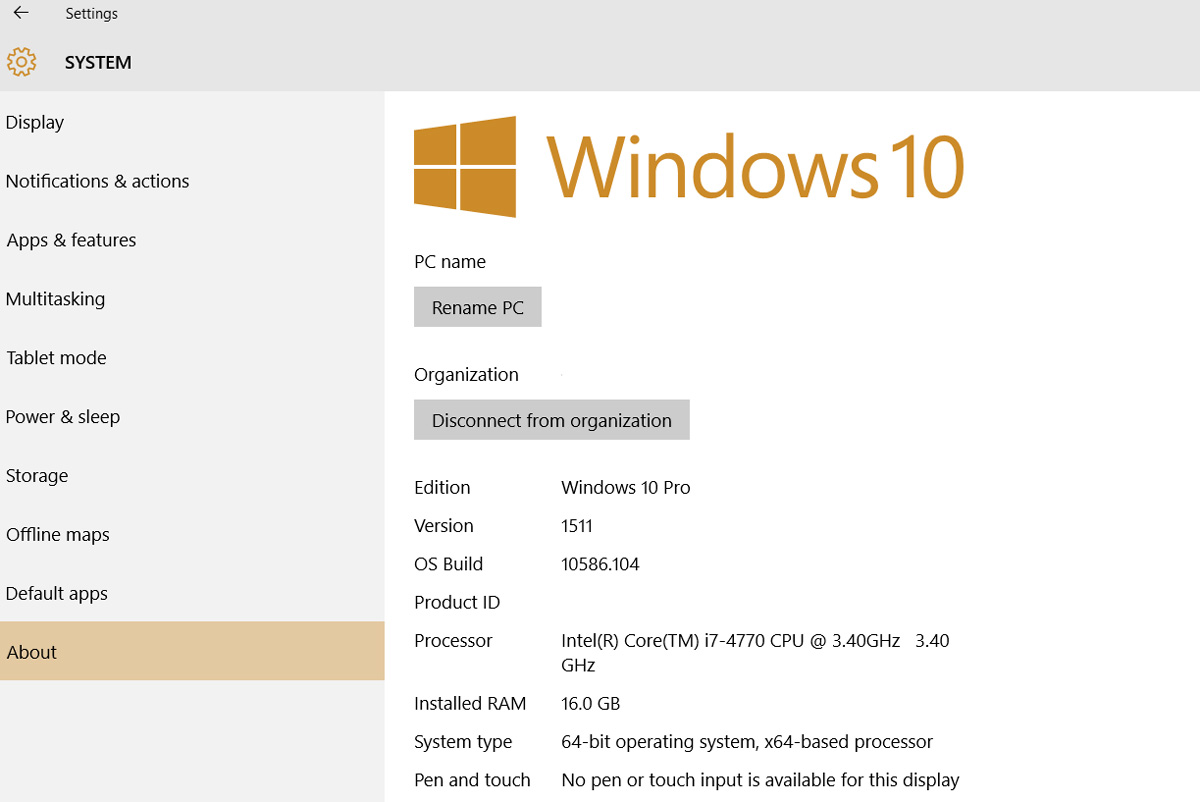As I have written in the past I upgraded my HP Envy Phoenix Desktop from Windows 8 to Windows 10 with little effort six months back. The PC was running fine, but for some specific testing purposes I had to install, uninstall many softwares and I begin to suspect the PC slowing down due to that. I could have easily used “System Restore” to go back in time, but I wanted to experience the easy reset options in Windows 10, so I decided to that. This option can be made to be an equivalent of formating your PC and install, but without the cumbersome process of inserting bootable media and remembering your product ID (which may not be needed in most cases with Windows 10/Windows 8 as it’s burned in firmware).
Reseting your PC, starts with going to Start Menu->Settings->Update & Security page, pressing on the “Rest this PC” option as shown below.

You will be presented next with the screen below asking whether you want to keep your personal files or remove all files. I went with the second option as I want to throw all files including those belonging to Windows system and Apps.
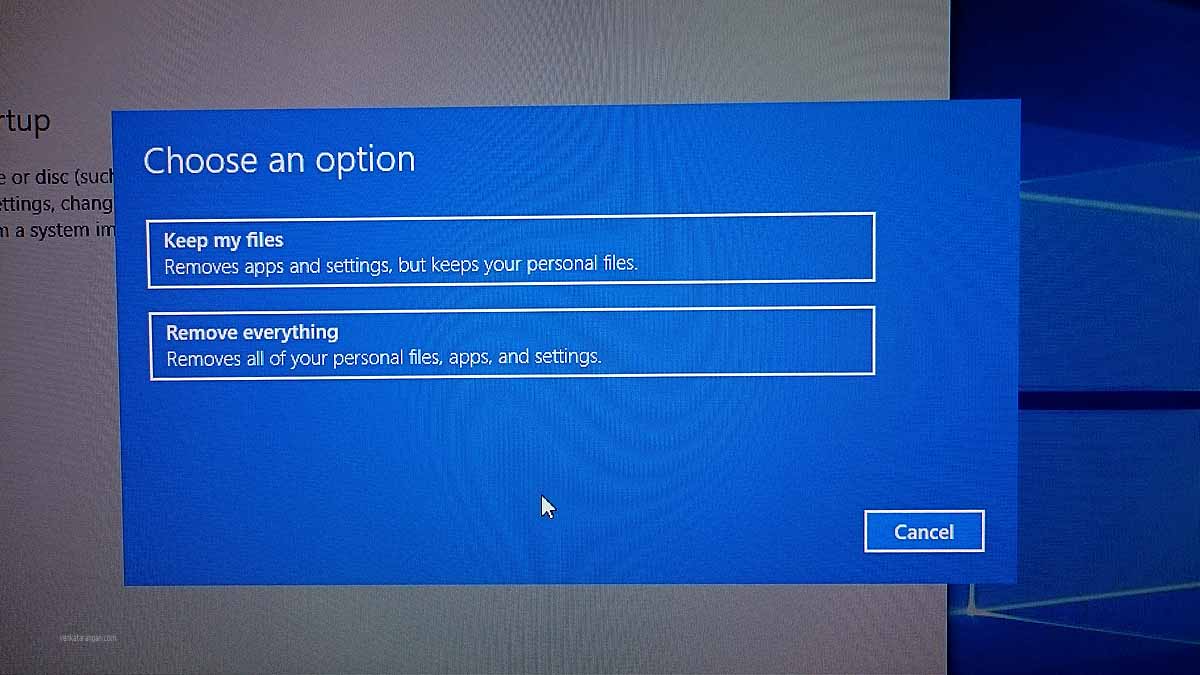
Before I started the above process I was concerned on whether the option will wipe out all the partitions I had in the hard disk. As a practise I always keep seperate partitions for OS and for Data. Thankfully, Windows 10 spotted that I had multiple partitions and presented me through the screen below the option to retain the non-OS partitions, bless Microsoft.

After I selected the first option above, it was smooth ride. After several minutes of processing, I was greeted with Welcome screen from a freshly installed copy of Windows 10. Thankfully to Onedrive most of settings and files got synced effortlessly once I had setup my credentials.
More on this topic, you can read from Microsoft’s Windows page and to the detailed step by step instructions from Tom’s Hardware page.