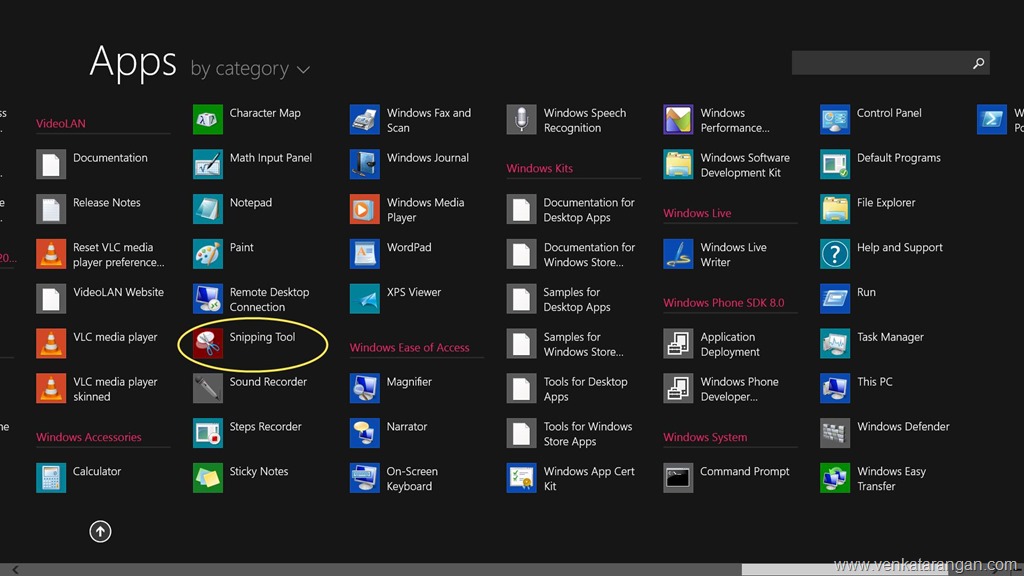Taking screenshots in PC seems has been a post that repeats every few years once in this blog. The last time I wrote on it was in October 2007 where I talked of using then Windows Vista’s Snipping Tool & other freeware tools, in November 2004 about using (then new) Microsoft OneNote to take screenshots. I can’t believe it has been nearly 10 years from that post!
Now we have Windows 8.1 in our PCs & Tablets (or at least I do) and there are new features in this release of Windows (Windows 8.1) to help you to do screen captures especially of Windows8 Apps (nee Metro Apps).
There has been few ways to do screen capture in Windows that still work in Windows 8.1, we will recap those below:
1) Windows 8.1 continues to ship Snipping Tool OOB. Go to Start Screen->Search Charm and type Snipping Tool (or) All Apps screen, scroll to Windows Accessories and click on Snipping Tool (as shown below). You can store a shortcut to Snipping Tool to your Desktop or Taskbar for quick access. The caveat with Snipping Tool is that, it works only with classic Desktop apps (Win32 Apps) and not with Windows8 Apps (CKA Metro Apps)
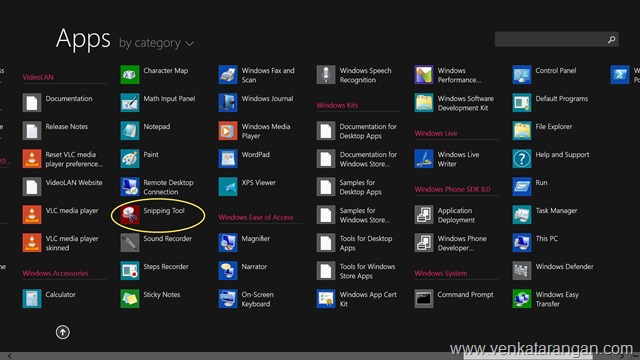
(Click on the image above to enlarge)
2) You can use Keyboard shortcuts. My favourite is to use PrtScn Key if you are using a regular sized physical keyboard. This copies the entire screen to clipboard. For copying only a particular windows use Alt+PrtScn. You are using a tablet you can use Windows Logo + Volume Down button, this will save the entire screen to a file in your Pictures\Screenshots folder. The last method is similar to what you will do in Windows Phone 8, where you will use Home button (Windows Logo) + Power Button.
The new feature that’s introduced in Windows 8.1 is to use the Share Charm (Note this feature is not available in Windows 8). To use it, from any screen in Windows 8.1 say a Metro App or Start screen pull up your charms bar (Windows Key + C or Swipe from Right edge of screen), select Share charm option, just below the title (Share) you will see a pull down menu, select “Share a screenshot” option. In some cases like in Desktop Apps, Screenshot will be the only option in Share Charm and then you will not find this drop-down menu.
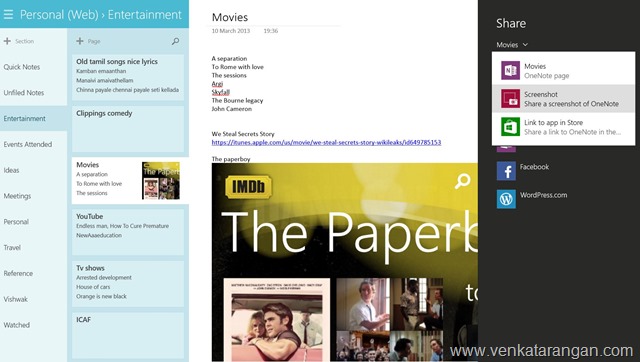
(Click on the image above to enlarge)
The beauty with using Share Charm for getting screenshots is that it works for both Desktop & Metro Apps, works even on Start Screen itself.
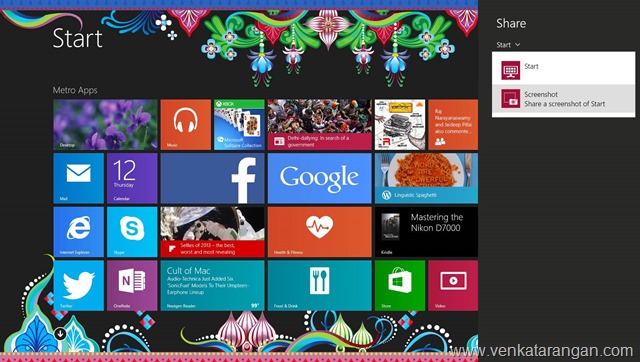
(Click on the image above to enlarge)
Footnote: If you are one of those who use Microsoft OneNote in Desktop and the shortcut Windows Key + S, you will find it not working in Windows 8.1 That’s because in Windows 8.1 this shortcut has been taken over by Search Charm. You can get that functionality back by following this blog post on the steps to assign Win+A using Registry.