As Windows8 comes closer to launch, I have decided I will spend more time using it on my Desktop. So last week I setup Windows 8 on my main workstation inside a VirtualBox image. Installing it is pretty straightforward in VirtualBox, except for few settings that are outlined in Windows8 Blog or here. The settings that worked for me are given below.
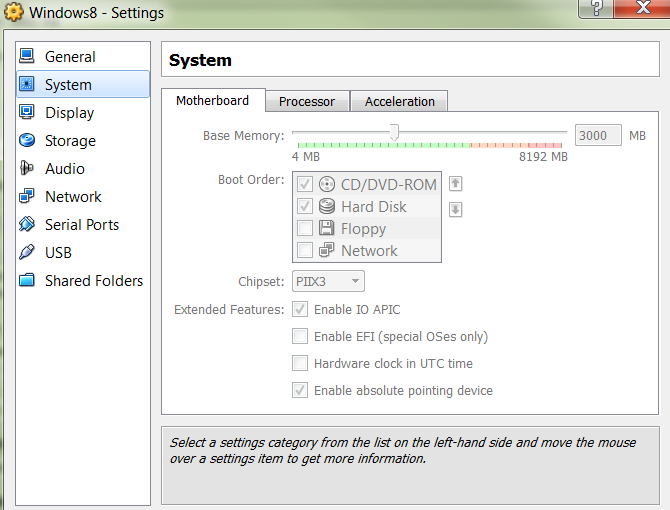
Virtual Box guest settings for Windows 8 instance
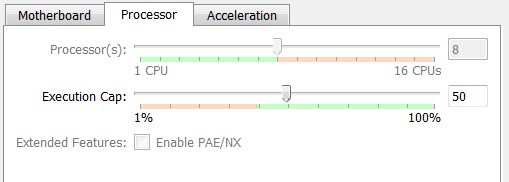
Virtual Box Processor setting – Windows 8

Virtual Box Acceleration tab settings – Windows 8
My challenge was to get my new HP OfficeJet Pro 8500A Plus drivers installed. As usual HP writes Drivers which have poor OS Version checking. So I have to hack my way to trick the installer to think it is running on a Windows 7 machine rather than Windows 8.
First step is to download the Basic Print and Scan Driver from HP website & not the full download. In x64 environment the file I got now had a file name of OJ8500_A910_Basic_x64_231.exe
Second is to run the installer, which will extract the files and fail.
Next is to use Windows Explorer, go to %temp% folder (which is the temporary folder where the extracted files from previous step resides). Look for a folder with name starting with 7zS and some digits after that, easiest way is to sort folders based on Date Modified and pick up the latest one. In my case the folder was 7zS11E3 (remember the last four digits will be a random number).
Inside the folder, look for a file called A910nx64.exe, right-click on that and say troubleshoot-compatibility. It will do the following “Skip Version Check”. Then run the “Test the Program”.
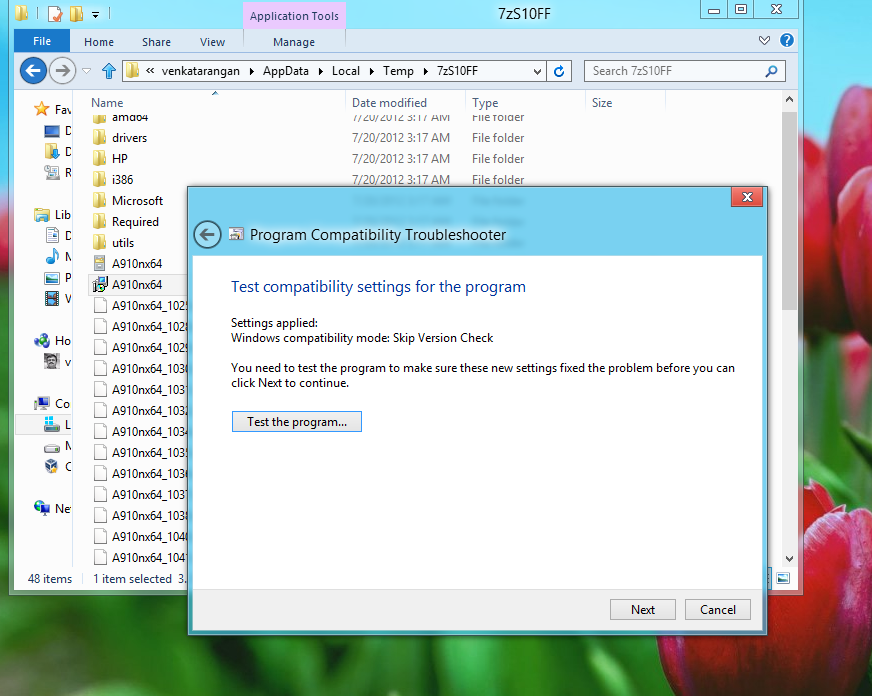
Windows 8 Program Compatibility Trouble shooter – Virtual Box – HP Printer
Lastly, go to the same folder, look for a file called Setup.exe, right-click Properties, in Compatibility tab setup Compatibility Mode to “Windows 7”, apply settings. Then run the program. This should start a wizard which will detect and install your printer.

Windows 8 Setup properties for HP Printer Driver
After all these not everything worked, but basic Printing & Scanning should work fine.



Hello,
I coud only find and download the OJ8500_A910_1315.exe file (Windows 7) and then went through all mentionned steps. Despite that, my printer doesn’t appear on the printing message even when I try to add it. Do you have some more idea for me? Thank you for your help.
Built in printer applet?? Do you mean the icon of the printer that is shown in Devices and Printers?
Yes.
Your solution worked perfectly. Thanks a lot. In fact, I could also install the related software by using the full file measuring 119 MB. Three icons got created on my desktop but one icon with the name HP Officejet Pro 8500 A910 does not get launched even if I try to do so in Windows 7 Compatibility Mode. Please help.
I have the same problem. You can ignore it safely and instead use windows built in printer applet.
I followed these with the full install – but test “A910nx64.msi” instead of the A910nx64.exe (which did not exist for me) and it worked – not sure about all the features but it printed at least…
the file name being different is fine. it just means your Windows OS is 32-bit and not 64-bit. that’s perfectly fine.
That worked! Thank you!