Recently I came across a problem from one of my friends. Whenever he browses to Yahoo! in Internet Explorer it was showing Google’s favourite icon (Favicon) in browser address bar. He was confused. I then found the answer to the problem, which I am giving below.
When you navigate to a site, IE downloads the favicon and caches it in the temporary internet files folder, where this favicon will be assigned a unique name and mapped to its URL. So, for example, if you navigate to www.bing.com, IE will download the favicon from www.bing.com/favicon.ico and cache it as favicon[1].ico somewhere in the temporary internet files folder and map it to www.bing.com/favicon.ico.
Now if you somehow remove this favicon file from the temporary internet files folder, without removing the mapping to its URL, then the cache entry http://www.bing.com/favicon.ico will point to a non-existent file. Now say you navigate to my.yahoo.com, and IE downloads the favicon from http://my.yahoo.com/favicon.ico to the same favicon[1].ico file in the temporary internet file folder, then the cache entry www.bing.com/favicon.ico will be mapping to the yahoo favicon. So the next time you go on www.bing.com, IE will query the cache and incorrectly think that the favicon for this site has already been downloaded and is available on file. It will load the favicon[1].ico for my.yahoo.com, and hence the wrong favicon will be displayed.
Ordinarily you cannot remove a file from the Temporary internet files folder without also removing the file’s mapping. But you can do this by running the del /s command in command line or possibly by using 3rd party cache cleaning tools. Note that cleaning your temporary internet files folder through IE or the Internet Options Dialog will restore everything back to normal.
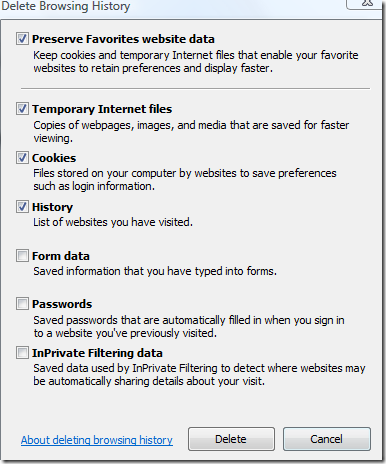
Internet Explorer Delete Temporary Internet Files



Hello Sir,
Warm regards, after a long time…im messaging over this Comment Box.
I would like to know more about the (Win SDK + Silverlight Development) Vs. the Java Based Development.
It would be very cool if i could get an article on this blog with Windows Phones compared to the Java Based phones and its Apps! For example, you can get lotta apps available ready for any Java based phones but why not for a windows based phone? Like…u can take a look at eBuddy(An all in one IM messenger like Digsby on Windows PC), etc.
Also is there any easy tool thats available as an Open Source or Cost-FREE for learning and developing with Silverlight? Also that can be used with the regular ASP.net?
I happened to leave Vishwak with lotta sorrows as i preferred it as the place for growing! But few instances took me out of the company! But still i have a great passion towards the technology and always have a great respect to you sir, As u are one of my inspiration after Mr.Bill Gates from Microsoft! Honestly Speaking!
Would like to get lotta advices and like to shape myself being a good friend of you sir! U are always welcome to intimate me about any tech stuff and also guide me.
—If Im wrong anywhere Kindly forgive me and keep in touch sir—
Yours Ever Friendly: Guruprasad Balaji,
"Digg-in yourself to achieve excellence!"