A few weeks back I decided to repave my Laptop (Macbook Air) and go with Windows 7 Build 7000 (yes I know in few weeks we will have RC :-) ). After fixing few issues with drivers and boot camp, I am overall happy. Occasionally Windows doesn’t shut-down gracefully, when it happens you got to force switch-off (which in MBA means holding the power off button for few seconds till you hear a POP sound).
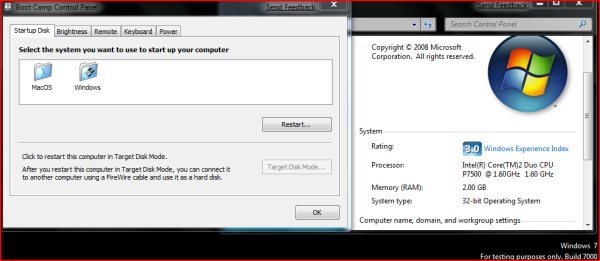 The basic installation of the OS (Windows 7) is similar to doing it for Vista using Boot Camp. You start with Apple Boot Camp CD 1 and proceed from there. My installation was dual-boot configuration – having both Mac OS and Windows 7. Once Windows is installed, you continue with the installation of the devices which can be a little tricky. Below are few issues I faced before I could get everything working fine.
The basic installation of the OS (Windows 7) is similar to doing it for Vista using Boot Camp. You start with Apple Boot Camp CD 1 and proceed from there. My installation was dual-boot configuration – having both Mac OS and Windows 7. Once Windows is installed, you continue with the installation of the devices which can be a little tricky. Below are few issues I faced before I could get everything working fine.
- In Mac OS, you can select one of the OS to boot into after a restart. Unfortunately, Mac OS didn’t show the Windows 7 installation. Nothing to sweat. When you switch ON your machine you need to keep holding Alt (option) key till you the see the boot options. Here you can select Windows 7.
- In Windows 7, initially for some reasons, Boot Camp icon didn’t show up in System Tray. I had to run it from C:\Program Files\Boot Camp\kbdmgr.exe. I found it useful to update all Apple software then it seems to have got fixed.
- Audio (Sound card) didn’t get its driver installed correctly. MBA has a Realtek HD Audio, so I went to Realtek site and downloaded the latest Vista driver (R 2.22) from here or here. The site is designed a little counter-intuitive so be patient.
- If some devices like in-built Camera didn’t get installed correctly, go to device manager, update driver and point to the BootCamp CD.
- For Apple Ethernet USB Dongle there is no official driver either from Microsoft or Apple, I found one at this blog (Your mileage may vary)
- I have an HP Photosmart C6288 Printer (part of HP Photosmart C6100 series). The default setup from HP will fail to install as it couldn’t find either Windows XP or Vista. To fix this, right-click on the setup program (AIO_CDA_Full_Network_enu.exe). Then use the “Troubleshoot Compatibility” option or select properties and the compatibility tab:
- Set the compatibility mode to Windows Vista
- Set the privilege level to “Run this program as an administrator“
- I have a Tata Indicom Plug2Surf USB data card. To install this, first time when you run the setup, Run it as Administrator. Even then when you run the application it will not detect the modem. You will need to ignore the application and create yourself (manually) a dial-up network connection. Customize and follow the instructions from this blog post (which talks about Huawei card though), skip the portions specific to Huawei, but it gives the correct username/password phone number to dial, etc.
- For PDF creation, I was using CutePDF which doesn’t work with Windows 7, so I went with PrimoPDF (free).
- For Antivirus, I went with my good friend Kesavan’s – K7 Computing Antivirus which works fine in Windows 7.
You should be all set by now, as for me (as seen below) all the devices are working fine. Eagerly waiting for Windows 7 RC.
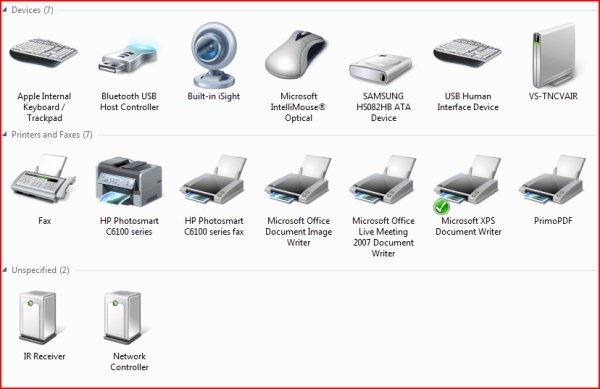


Overall, I find the performance of MBA (Macbook Air) to be good with Windows 7, much much better than Windows Vista in terms of speed. I suppose the biggest reason for performance in MBA was the slow (Single core) processor followed by the hard-disk. One trick I found out is to have lot of free space (10GB+) free in the 60GB HDD that I have in MBA, so couple of defrags once in a month, keeps the performance better.
I am concerned about the performance of the air on windows 7 as my macbook air is the base model with 1.6ghz and 80gb PATA drive. Does it work sluggish or does it work well in normal use (media,browising,non-gaming activities)?
how is the performance of windows 7 or Vista on the air.
I currently have the base 1.6ghz 80gb PATA drive air with me so I am worried about the performance. Overall I found this to be very informative.